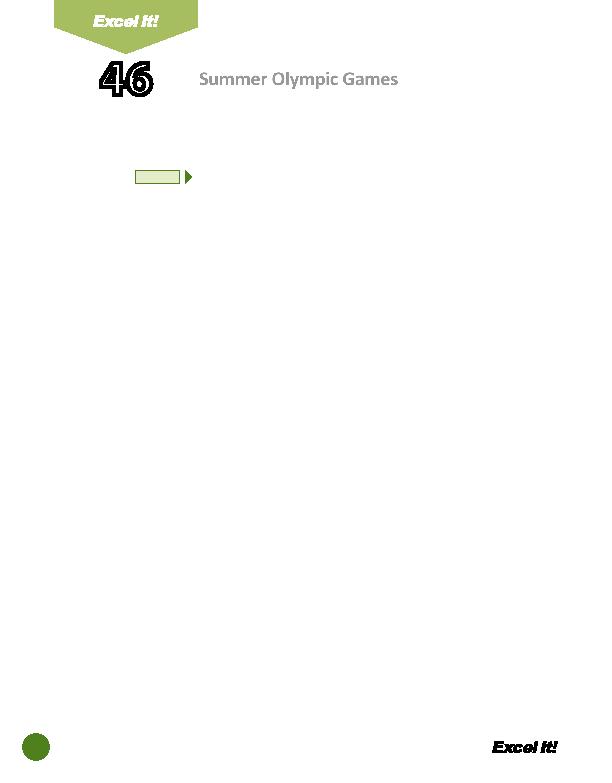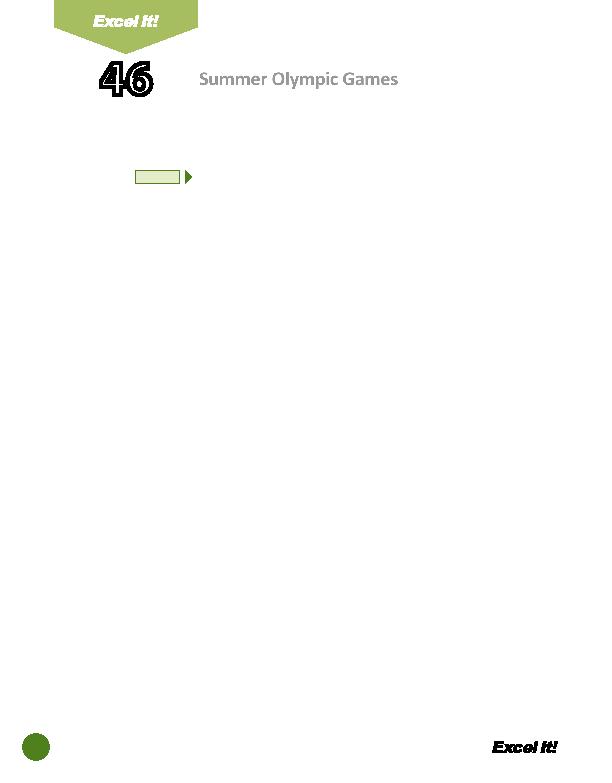
110
h. Show no data labels.
i. Save the chart as a new sheet. Name the new sheet SUMMER OLYMPICS
CHART.
7. Format the style and colors in the chart as follows:
a. Change the background color of the Chart Area using the Fill Eff ects feature.
Choose a Gradient eff ect with two colors. Set Color 1 to blue and color 2 to
light pink with horizontal shading style.
b. Change the background color of the Plot Area to peach.
c. Change the font size of the ti tle in the chart to 20 point.
d. Change the font size of the X and Y axis ti tles to 14 point.
8. Change the text alignment of the YEARS to 90 degrees.
9. When formatt ed, your chart should look similar to the one provided in
Figure
46-1
.
10. Insert a header for both the spreadsheet and the chart that shows:
a. Left Secti on
Acti vity 46-Student Name
b. Center Secti on SUMMER OLYMPICS
c. Right Secti on
Current Date
11. Insert a footer that shows:
a. Center Secti on PAGE number
12. Carefully proofread your work for accuracy.
13. Save the spreadsheet as SUMMER OLYMPICS GAMES.
14. Analyze the changes made to the data in the spreadsheet.
15. Print Preview and adjust the Page Setup so that the spreadsheet and the chart
each fi t on one page. Set the Page Orientati on to Landscape for the chart.
16. Print a copy of the spreadsheet and chart if required by your instructor.
46
Summer Olympic Games
NEW SKILL
ACTIVITY
For Evaluation Purposes Only