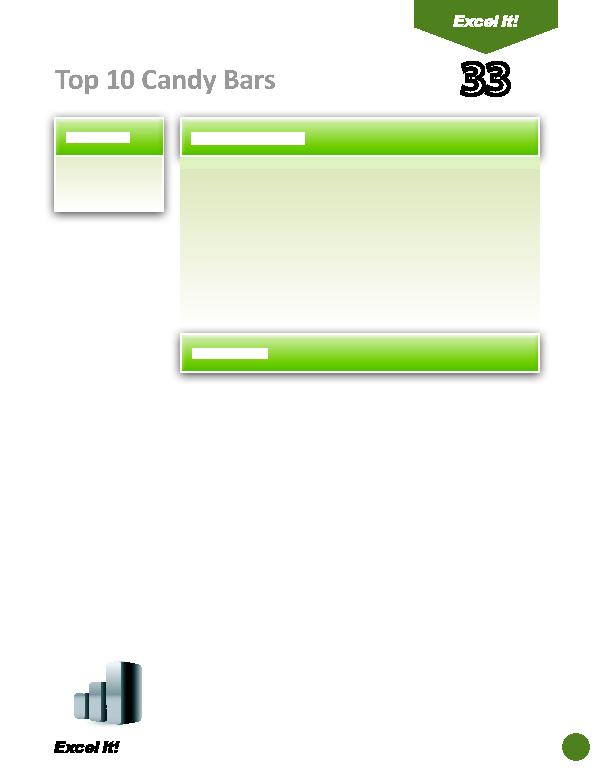
2. Move columns.
of chocolate bar is. The top 10 chocolate bars listed have sustained their
Their positi ons have varied on the list during recent years; that is why
companies regularly come up with diff erent ways to promote their chocolates
just to hold onto their positi on as one of the top 10 chocolates in the United
States. Many online wholesalers market all of these candy bars in bulk, making
the cost per unit lower and the savings "oh so sweet" to their customers.
The following acti vity illustrates how spreadsheets can be used to list the top
10 bestselling chocolate bars and the average savings for purchasing through
various online distributors.
2. Type the data as shown.
3. Bold cell A1 and change the font size to 18 point.
4. Format the width of column A to 10.0.
6. Format the width of column B to 25.0 and center align.
9. Format cells C5 E14 as currency displaying 2 decimal places and the $ symbol.