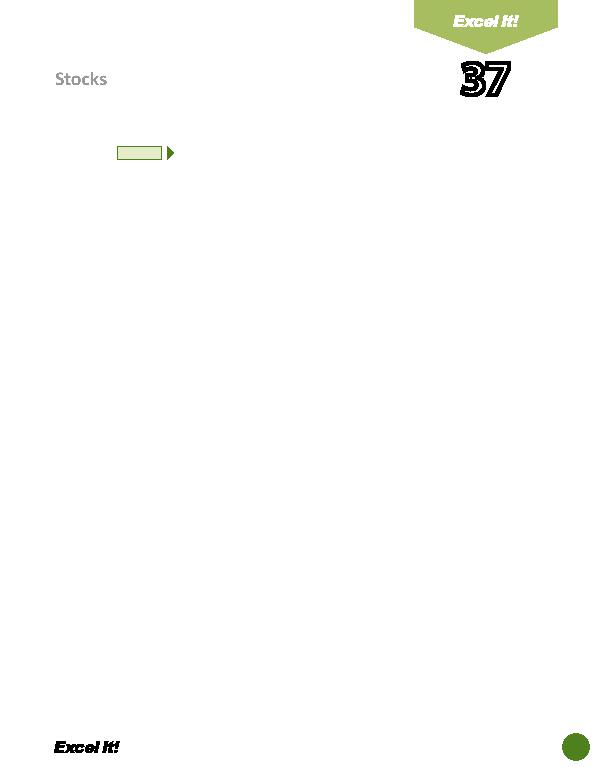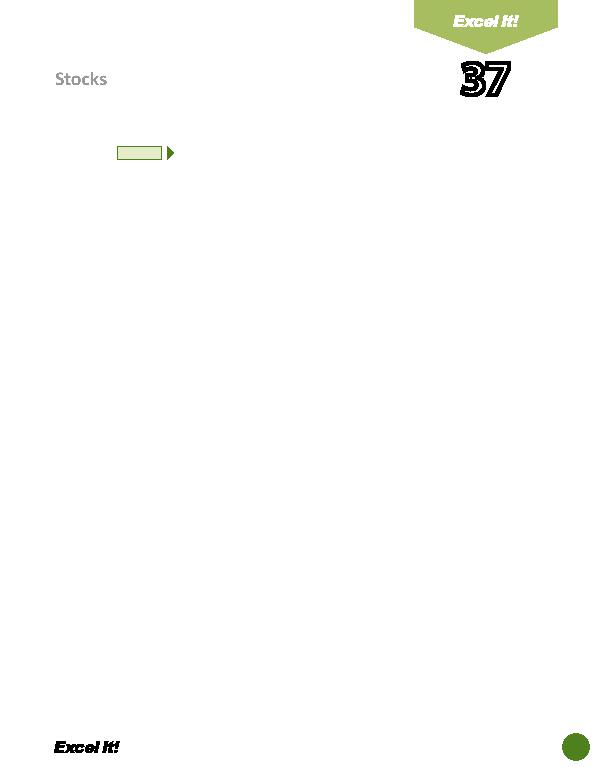
87
Stocks
37
13. Positi on the cursor in cell F20 and use the AutoSum butt on on the standard
toolbar to sum cells F4 F18. Repeat this procedure in cell H20 to sum cells
H4 H18 and in cell I20 to sum cells I4 I18.
14. Change the fi ll color for cells F1 F20 and H1 H20 to yellow.
15. Change the fi ll color for cells I1 I20 and J1 J20 to light green.
16. Insert a header that shows:
a. Left Secti on
Acti vity 37-Student Name
b. Center Secti on STOCKS
c. Right Secti on
Current Date
17. Insert a footer that shows:
a. Center Secti on PAGE number
18. Carefully proofread your work for accuracy.
19. Save the spreadsheet as STOCKS.
20. Analyze the changes made to the data in the spreadsheet.
21. Set the Print Area to include all cells containing data in the spreadsheet.
22. Print Preview and adjust the Page Setup so that the spreadsheet fi ts on one
page. Set the page orientati on to Landscape.
23. Print a copy of the spreadsheet if required by your instructor.
NEW SKILL
ACTIVITY
For Evaluation Purposes Only