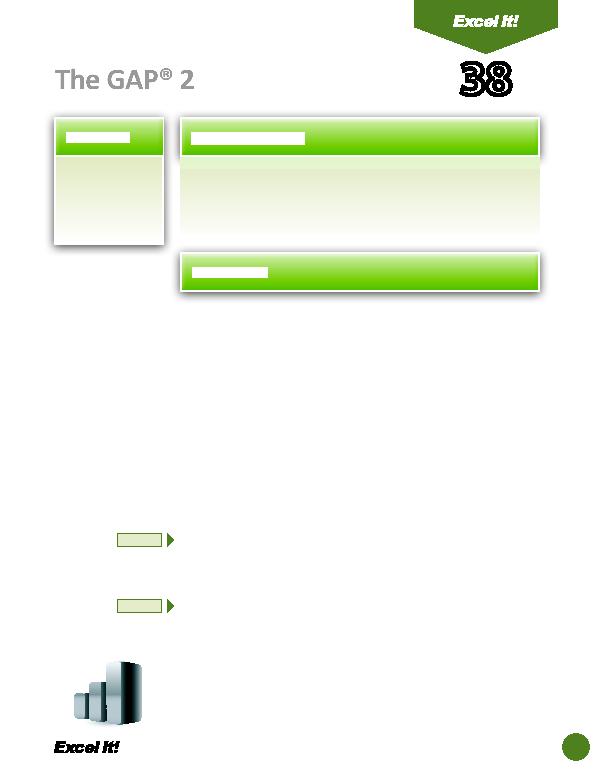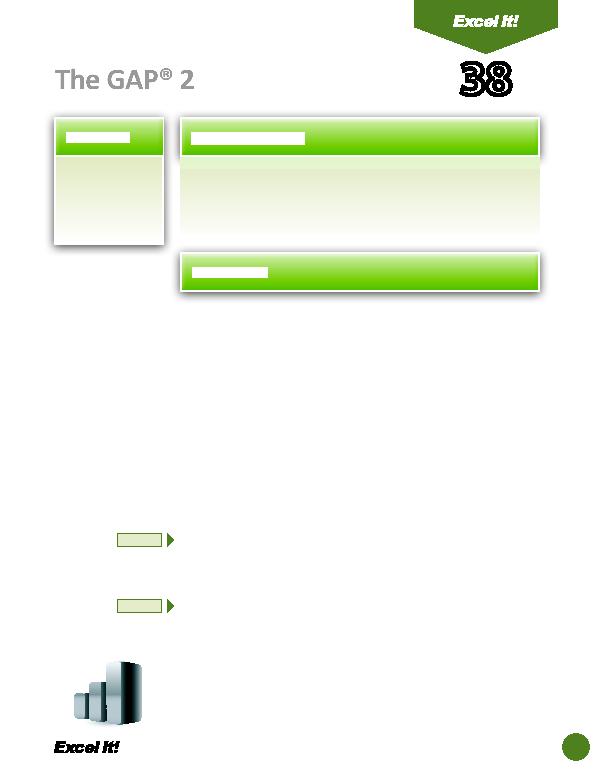
89
1. Use the Count
functi on.
2. Use the
AutoFormat
feature.
T
he following acti vity illustrates how spreadsheets can be used by a retail
clothing store that sells merchandise to the general public. Businesses
must determine how inventory should be marked up by dollars and percents.
This acti vity expands on The Gap® spreadsheet created in Acti vity 7.
1. Open the fi le THE GAP previously created in Acti vity 7.
Unless otherwise stated, the font should be 10 point Arial.
2. Delete row 1 containing the Acti vity # and Student Name.
3. Type the additi onal column headings as shown for columns G and H. Bold these
headings.
4. Center align columns G and H.
5. Type the additi onal data shown in cells A17 and A30.
6. Compute the formulas for the fi rst item as follows:
a. $ MARKUP=SELLING PRICE-UNIT COST > In cell G8, type
=F8-E8
b. % MARKUP=$ MARKUP/UNIT COST > In cell H8, type
=G8/E8
7. Copy and paste these formulas for the remaining men's and women's wear
items.
8. Format cells E8 G29 as currency displaying 2 decimal places and the $ symbol.
9. Format cells H8 - H29 as percentages displaying 2 decimal places.
10. In cells B17 and B30, use the COUNT functi on to determine the number of
items for men's wear and for women's wear. Enter the following formulas:
a. In cell B17, type
=COUNT(B8:B16)
b. In cell B30, type
=COUNT(B19:B29)
11. Select cells A1 H30 and set the AutoFormat feature to "List 2."
NOTE: If "List 2" is not an opti on, select an alternate AutoFormat style to apply
to the above cells.
12. Insert a header that shows:
a. Left Secti on
Acti vity 38-Student Name
b. Center Secti on THE GAP 2
c. Right Secti on
Current Date
38
The GAP® 2
NEW SKILL
NEW SKILL
ACTIVITY
For Evaluation Purposes Only