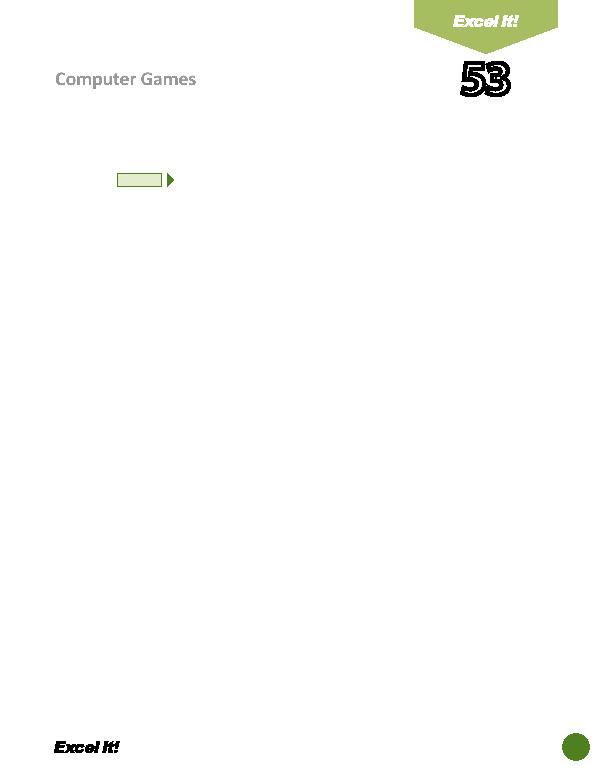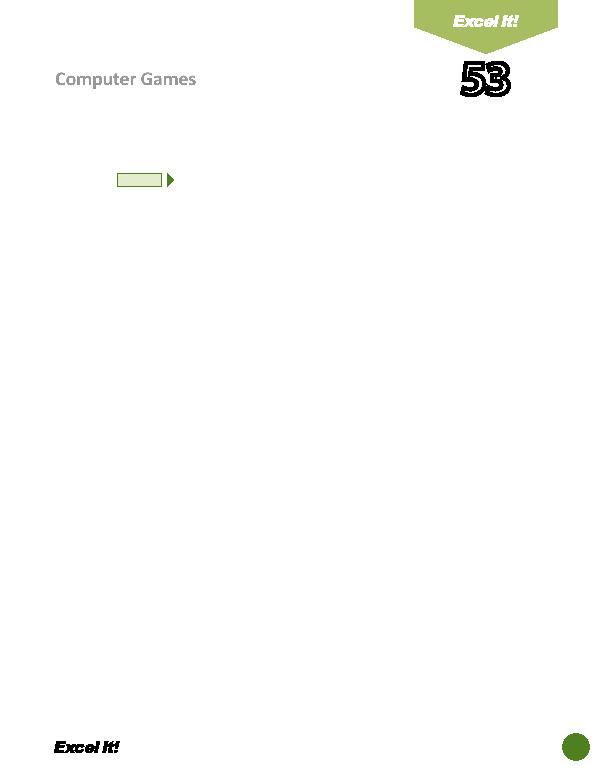
131
53
Computer Games
5. Format the width of column C to 15.0 and center align.
6. Format cells C5 C9 as numbers displaying 0 decimal places.
7. Format the width of column D to 15.0 and center align.
8. Format cells D5 D9 as currency displaying 2 decimal places and the $ symbol.
9. Complete the data in column A, Title, by entering the following Paste Link
formula to copy the data from Column B, Title, in the TOP 5 RPG worksheet:
a. In cell A5, type
=TOP 5 RPG'!B5
10. Use the AutoFill feature to copy the formula down for the remaining Titles.
11. Complete the data in column B, List Price, by entering the following Paste
Link formula to copy the data from column D, List Price, in the TOP 5 RPG
worksheet:
a. In cell B5, type
=TOP 5 RPG'!D5
12. Use the AutoFill feature to copy the formula down for the remaining List Prices.
13. Enter formulas to compute the Total Sales (in column D) for each game.
a. Total Sales=List Price*# of Units Sold in cell D5, type
=B5*C5
14. Use the AutoFill feature to copy the formula down for the remaining Total Sales.
Instructions for both the TOP 5 RPG and DECEMBER 2010 SALES Worksheets:
1. Insert a header on each worksheet that shows:
a. Left Secti on
Acti vity 53-Student Name
b. Center Secti on COMPUTER GAMES
c. Right Secti on
Current Date
2. Insert a footer on each worksheet that shows:
a. Center Secti on PAGE number
3. Display formulas in both worksheets by using <CTRL> + ` to check for accuracy.
4. Carefully proofread your work for accuracy.
5. Resave the spreadsheet.
6. Analyze the changes made to the data in the spreadsheet.
7. Set the Print Area to include all cells containing data in both worksheets.
8. Print Preview and adjust the Page Setup so that both worksheets each fi t on
one page. Set the Page Orientati on to Landscape.
9. Print a copy of the worksheets if required by your instructor.
NEW SKILL
ACTIVITY
For Evaluation Purposes Only