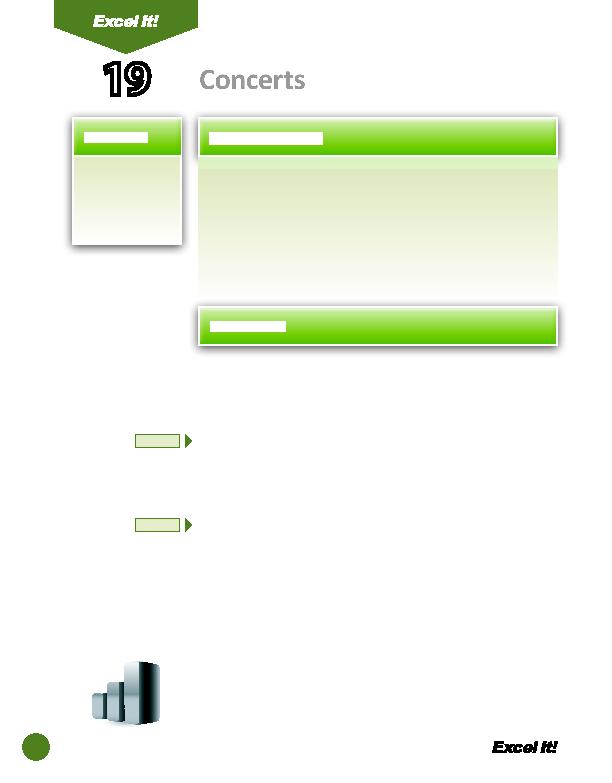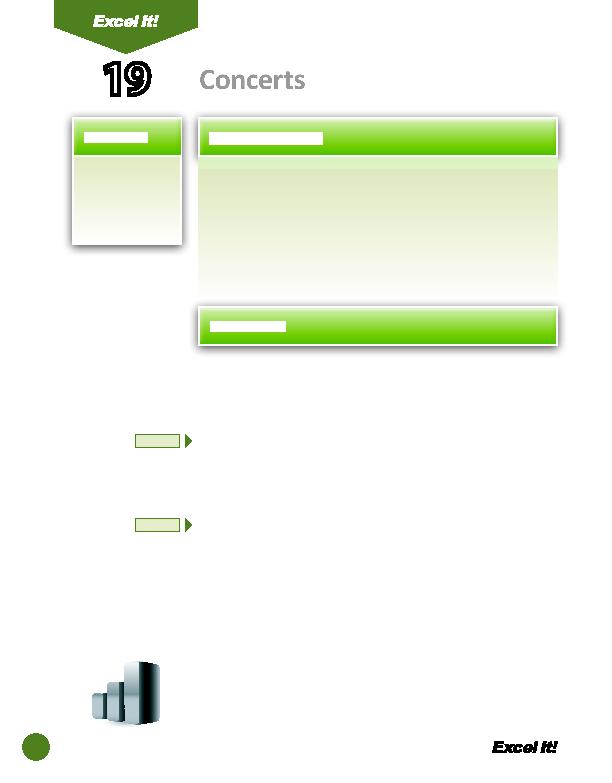
42
A
ny regular concert att endee knows that the place to buy ti ckets is
Ticketmaster®. Ticketmaster.com® is hands-down the leading e-commerce
site distributi ng ti ckets for theaters, stadiums, arenas, and clubs all around
the country. The company off ers many interesti ng conveniences for its
customers. With everything from TicketFast®, an e-mail ti cket delivery system,
to Ticketmaster® aucti ons, Ticketmaster® provides easy and secure access to
millions of ti ckets each year.
The following acti vity illustrates how spreadsheets can be used to list the
hott est concerts along with their venue, locati on, date, and ti cket price.
1. Change column
widths using
AutoFit.
2. Format cells as
currency.
1. Create a NEW spreadsheet.
Unless otherwise stated, the font should be 10 point Arial.
2. Type the data as shown.
3. Bold cell A1 and change the font size to 16 point.
4. Bold, underline, and center align row 3.
5. Format columns A F to AutoFit so that when the data entered is changed, the
column width will automati cally adjust.
6. Format cells A4 C13 to left align, and cells D4 F13 to right align.
7. Format column D as dates showing the day and month spelled out.
Example: "Sunday, June 4, 2010."
8. Format column E as ti me showing HH:MM PM.
9. Format column F as currency displaying 2 decimal places and the $ symbol.
10. Insert a header that shows:
a. Left Secti on
Acti vity 19-Student Name
b. Center Secti on CONCERTS
c. Right Secti on
Current Date
11. Insert a footer that shows:
a. Center Secti on PAGE number
12. Carefully proofread your work for accuracy.
13. Save the spreadsheet as CONCERTS.
14. Analyze the changes made to the data in the spreadsheet.
15. Set the Print Area to include all cells containing data in the spreadsheet.
16. Print Preview and adjust the Page Setup so that the spreadsheet fi ts on one
page. Set the Page Orientati on to Landscape.
17. Print a copy of the spreadsheet if required by your instructor.
19
Concerts
NEW SKILL
NEW SKILL
ACTIVITY
For Evaluation Purposes Only