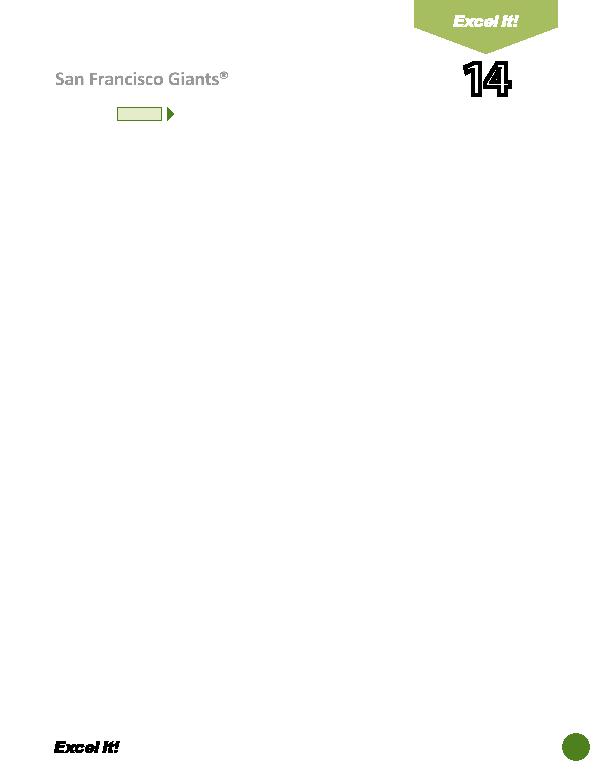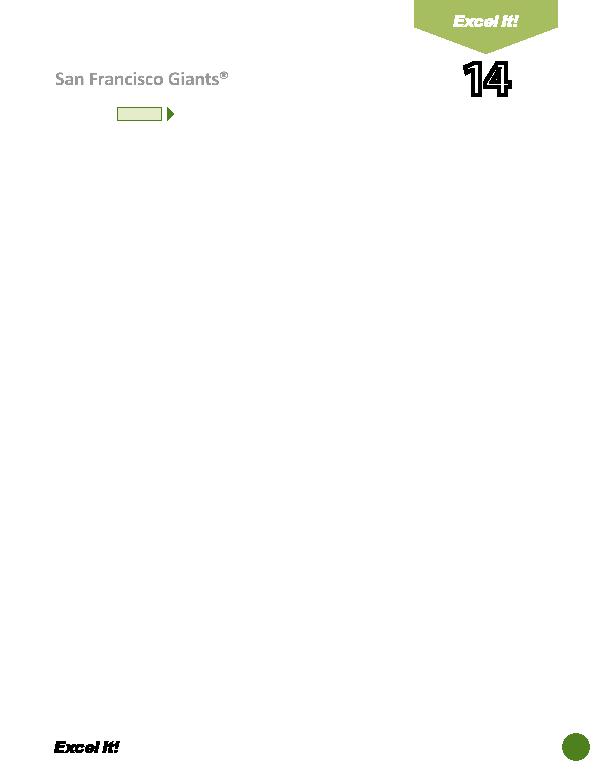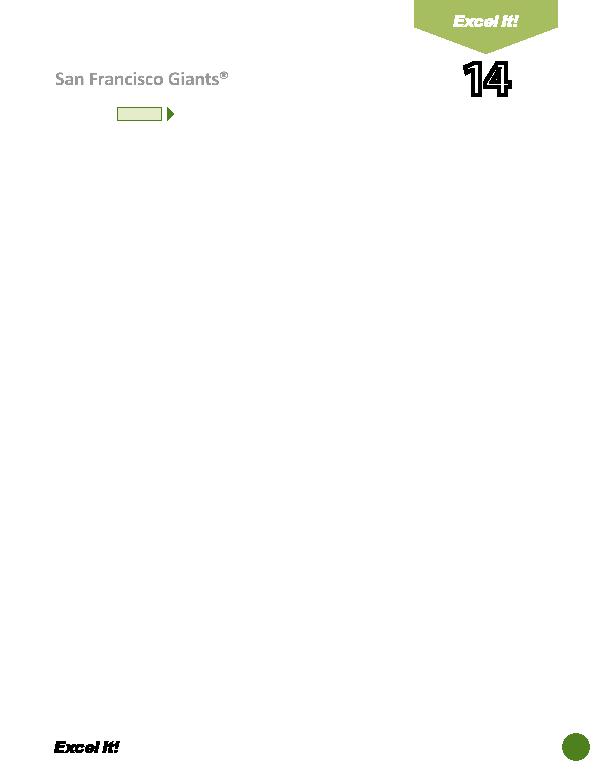
31
14. Use the SUM functi on to compute the TOTALS for all columns, with the
excepti on of the AVG and ERA columns. These columns require a diff erent
formula (provided in the next step) since you cannot sum averages.
a. In cell C23, type
=SUM(C6:C22)
b. Use the AutoFill feature to copy this formula to cells D23 K23 (Note: cell F23's
formula will be changed in the next step)
c. In cell B41, type
=SUM(B28:B40)
d. Use the AutoFill feature to copy this formula to cells C41 I41 (Note: cell G41's
formula will be changed in the next step.)
15. Compute the totals of the AVG and ERA columns as follows:
a. Total AVG > In cell F23, type
=E23/D23
b. Total ERA > In cell G41, type
=F41/E41*9
16. Display formulas in your spreadsheet by using <CTRL> plus ` to check for
accuracy.
17. Carefully proofread your work for accuracy.
18. Save the spreadsheet as SAN FRANCISCO GIANTS.
19. Analyze the changes made to the data in the spreadsheet.
20. Set the Print Area to include all cells containing data in the spreadsheet.
21. Print Preview and adjust the Page Setup so that the spreadsheet fi ts on one
page. Set the Page Orientati on to Landscape and the page margins to .5 inches.
22. Print a copy of the spreadsheet if required by your instructor.
San Francisco GiantsŪ
14
NEW SKILL
ACTIVITY
For Evaluation Purposes Only