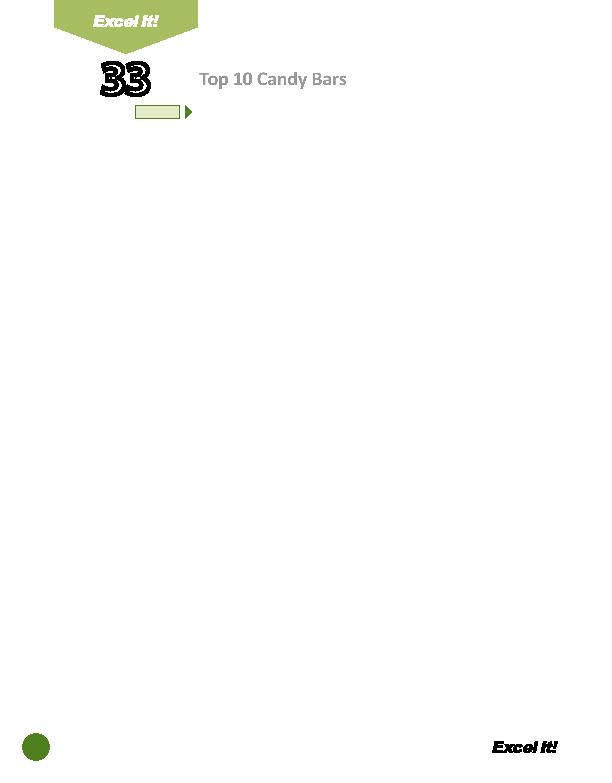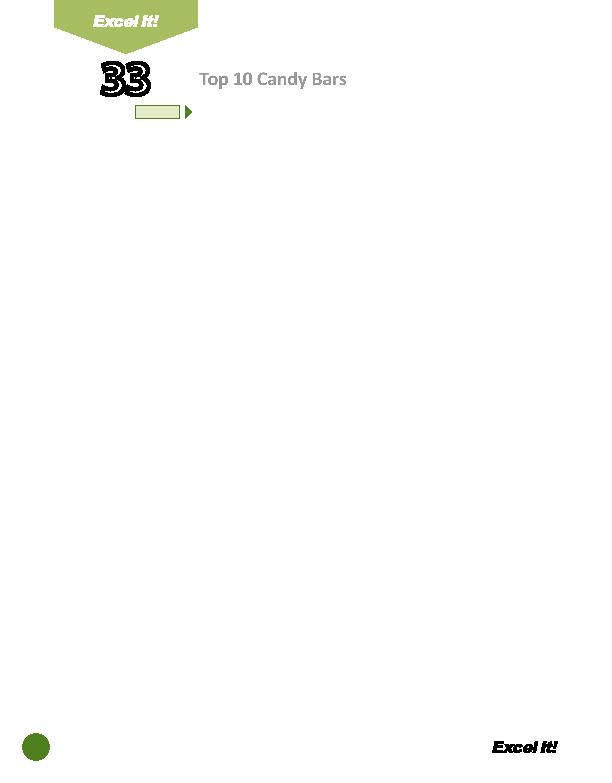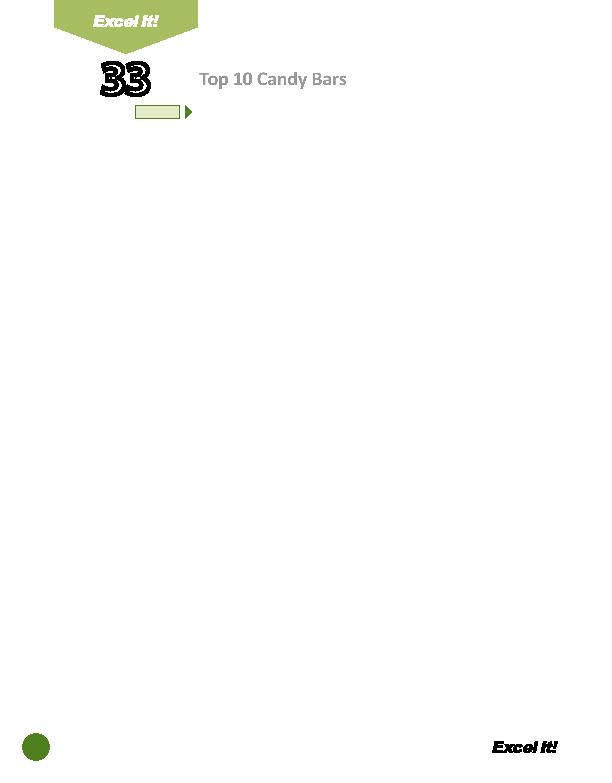
78
33
Top 10 Candy Bars
13. Insert a column between column B, CANDY BAR NAME, and column C, 36
COUNT PRICE. Then, move the CALORIE COUNT column to the newly created
column and change the column width to 18.0. The CALORIE COUNT data should
now be in column C.
14. Insert a header that shows:
a. Left Secti on
Acti vity 33-Student Name
b. Center Secti on
TOP 10 CANDY BARS
c. Right Secti on
Current Date
15. Insert a footer that shows:
a. Center Secti on
PAGE Number
16. Display formulas in your spreadsheet by using <CTRL> + ` to check for accuracy.
17. Carefully proofread your work for accuracy.
18. Save the spreadsheet as TOP 10 CANDY BARS.
19. Analyze the changes made to the data in the spreadsheet.
20. Set the Print Area to include all cells containing data in the spreadsheet.
21. Print Preview and adjust the Page Setup so that the spreadsheet fi ts on one
page. Set the Page Orientati on to Landscape
22. Print a copy of the spreadsheet if required by your instructor.
NEW SKILL
ACTIVITY
For Evaluation Purposes Only