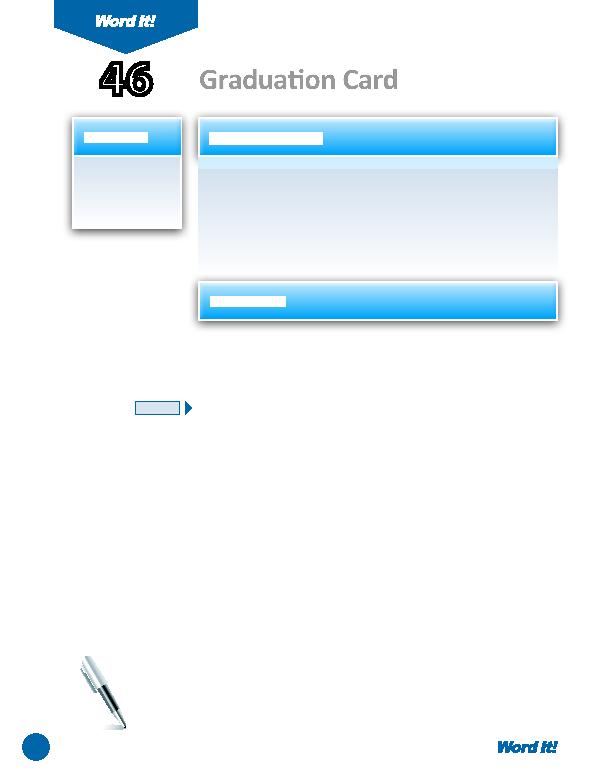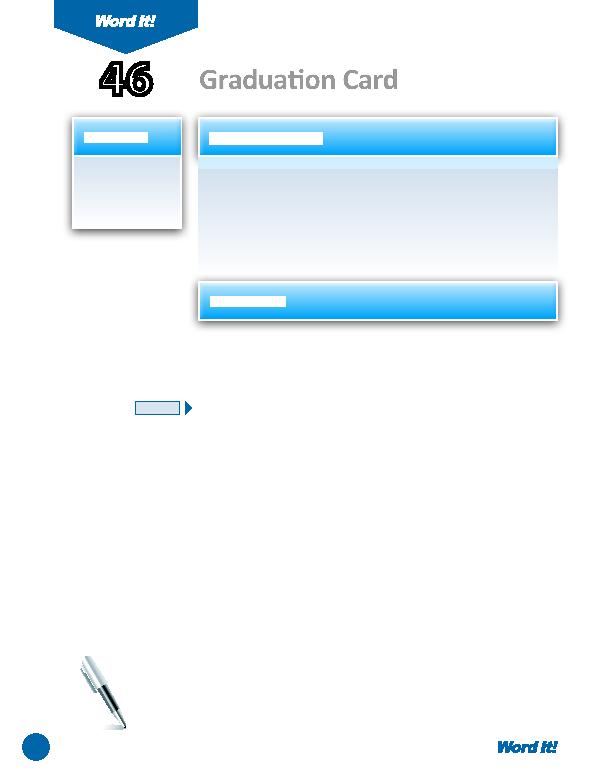
92
1. Create a greeti ng
card using
advanced draw
tools.
G
reeti ng cards are a thoughtf ul way of extending best wishes to the person
receiving the card. Greeti ng cards are relati vely easy to make using
Word. Start by visualizing an 8 ½" x 11" sheet of paper folded in half from top
to bott om and then in half again from side to side. Now your sheet can be
opened like a card. Unfold the sheet and you will see that the four quadrants
of the page can be designed in Word.
In this acti vity, you will create a "congratulati ons on your graduati on" card.
46
Graduati on Card
1. Open a NEW document in Word.
2. Set the margins to .25" on all sizes.
3. Set up the screen to view ruler.
4. So that you can view the enti re page, change the zoom percent to 50%.
5. The congratulatory card must be divided into four equal quadrants. To do this,
complete the following (refer to
Figure 46-1
as a guide):
a. Using the line tool, draw a verti cal dott ed line from the top to the bott om of
the page at 4".
b. Using the line tool, draw a horizontal dott ed line from the left to the right of
the page at 5.25".
6. Complete the following in Quadrant 1 of the congratulatory card:
a. Using either WordArt or a text box, insert a ti tle that establishes the theme of
the greeti ng. Example: "Congratulati ons Graduate"
b. You decide on the font, point size, and alignment of the text.
c. Insert an appropriate graphic image that helps illustrate the message.
d. Using the rectangle tool, draw a 1 pt. border to frame the contents of
Quadrant 1.
Note: Be sure that the elements in Quadrant 1 do not extend past the page
margins.
7. Complete the following in Quadrant 3 of the congratulatory card:
a. Using WordArt only, insert a congratulati ons message that correlates with the
message used in Quadrant 1.
b. You decide on the font, point size, and alignment of the text.
c. Using the rectangle tool, draw a 1 pt. border to frame the contents of
Quadrant 3.
NEW SKILL
ACTIVITY
For Evaluation Purposes Only