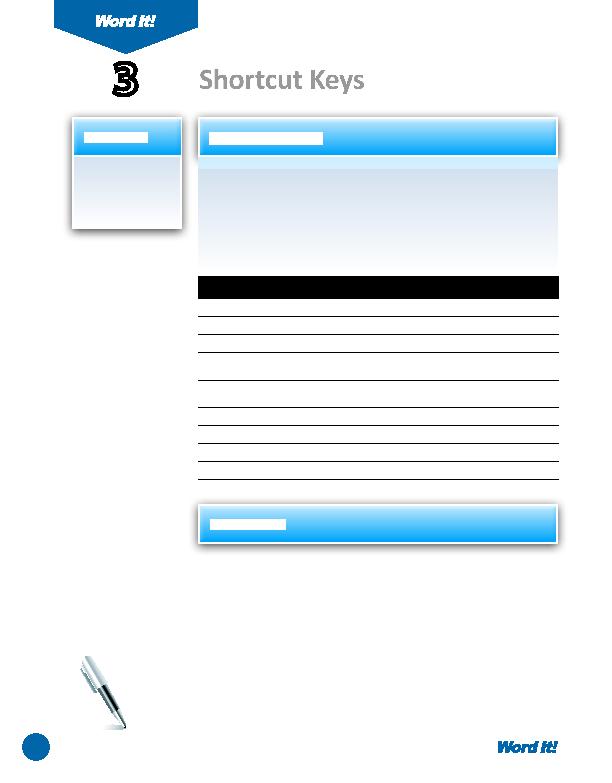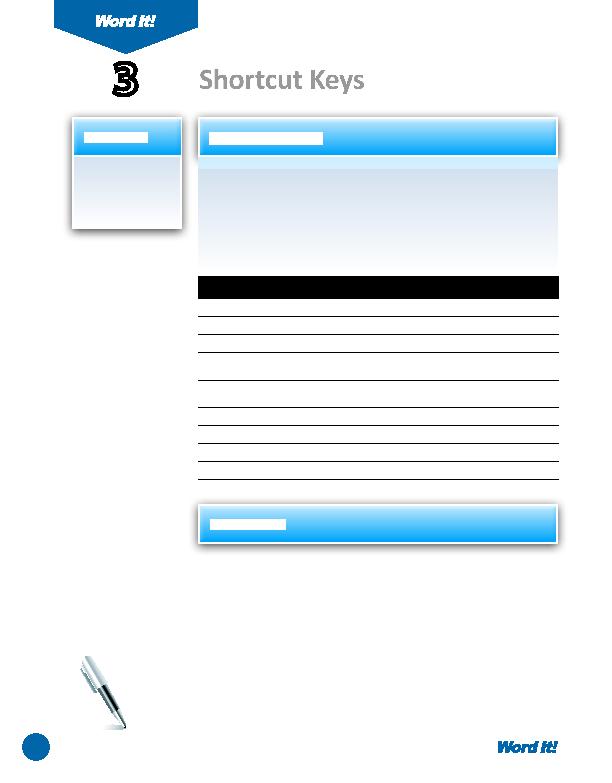
6
E
veryone knows that fast and effi cient typists rarely let their fi ngers leave the
keyboard. Having to lift your hand to fi nd the mouse, then point and click
at an icon, only slows down typing speed. Becoming adept at using control key
shortcuts will not only save ti me but will increase your knowledge of the power
of your word processor. In this acti vity, you will practi ce using shortcuts for
common editi ng tasks in Word. Before you begin, review the table below which
lists common shortcut keys that can be used in Microsoft Word.
1. Use control keys
for commonly
used editi ng
tasks.
3
Shortcut Keys
1. Open a NEW document in Word.
Unless otherwise stated, the font should be 12 point Times New Roman.
2. Insert a header that includes the acti vity number and ti tle left aligned, and your
name right aligned. Type the header in all caps.
3. Starti ng on the fi rst line of the document, type responses to the statements
provided below. Type one answer per line. Do not type the statements or
preceding lett ers.
a. Your fi rst and last name.
b. The name of your school.
c. Your parent(s) or guardian(s) name(s).
d. Your birth date.
Common shortcut keys that can be used in Microsoft Word
CTRL+B
To bold selected text
CTRL+R
To right align text
CTRL+I
To italicize selected text
CTRL+L
To left align text
CTRL+U
To underline selected text
CTRL+E
To center align text
CTRL+[
To decrease font size of selected
text
SHIFT+ARROW
KEYS
To select text
CTRL+]
To increase font size of selected
text
CTRL+A
To select all text
CTRL+C
To copy selected text
CTRL+S
To save a fi le
CTRL+X
To cut selected text
F12
To save as a fi le
CTRL+V
To paste selected text
CTRL+P
To print a document
CTRL+Z
To undo
ALT+F4
To close a document
ACTIVITY
For Evaluation Purposes Only