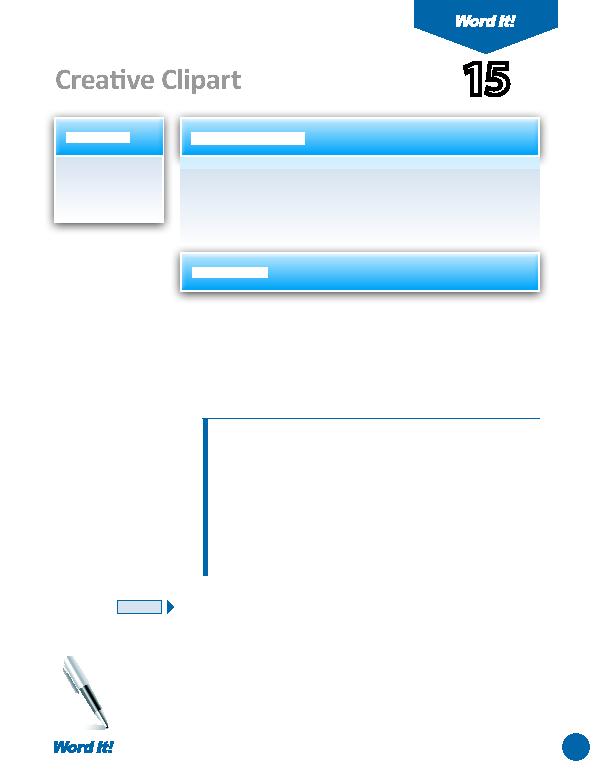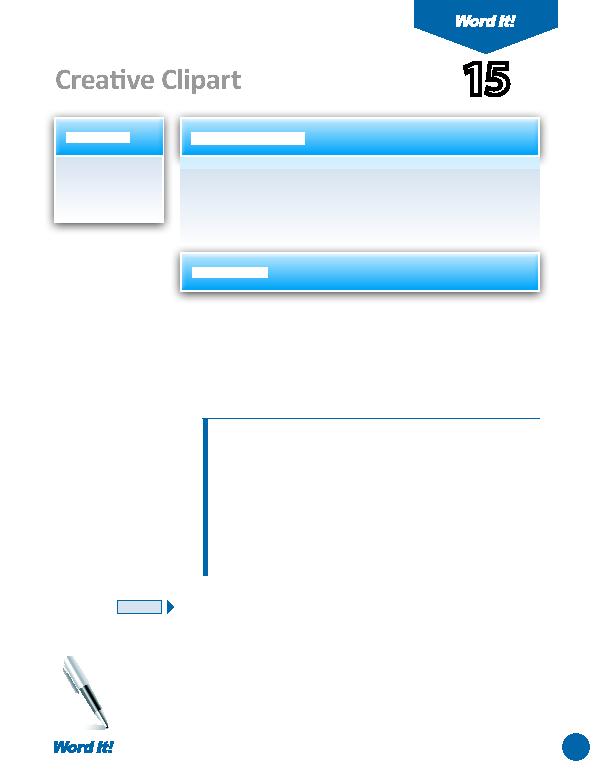
29
C
lipart is ready-made graphics or pictures that can be inserted into a
document. You can fi nd clipart on your hard drive, a CD, or on the Internet.
Word is equipped with its own clipart images housed in a Clipart Gallery. In
this acti vity, you will practi ce fi nding clipart that is supplied with your version
of Microsoft Word that is appropriate to the content provided.
1. Insert clipart into
a document.
2. Resize clipart.
Creati ve Clipart
15
1. Open a NEW document in Word.
Unless otherwise stated, the font should be 12 point Times New Roman.
2. Set the page margins to 1" on all sides.
3. Insert a header that includes the acti vity number and ti tle left aligned, and your
name right aligned. Type the header in all caps.
4. Starti ng on line one of the document, type the list of phrases provided below,
leaving one blank line between each phrase.
High School Graduation
Car Repairs
Junior/Senior Prom Tonight
Vacation
Car Wash School Fundraiser
Laptop
Cheerleading Tryouts Today
Ice Cream Shoppe
5. Save the document as CLIPART
6. Using the clipart supplied with your version of Microsoft Word, fi nd one clipart
image that helps illustrate each of the phrases above. Insert the clipart to the
right of the corresponding phrase. Resize the clipart images as needed so that
all phrases and clipart images fi t on one page.
7. Change the font of the phrases to Arial and bold.
8. Carefully proofread the document for spelling, grammar, and accuracy.
9. Resave the document.
10. Print the document if required by your instructor.
NEW SKILL
ACTIVITY
For Evaluation Purposes Only