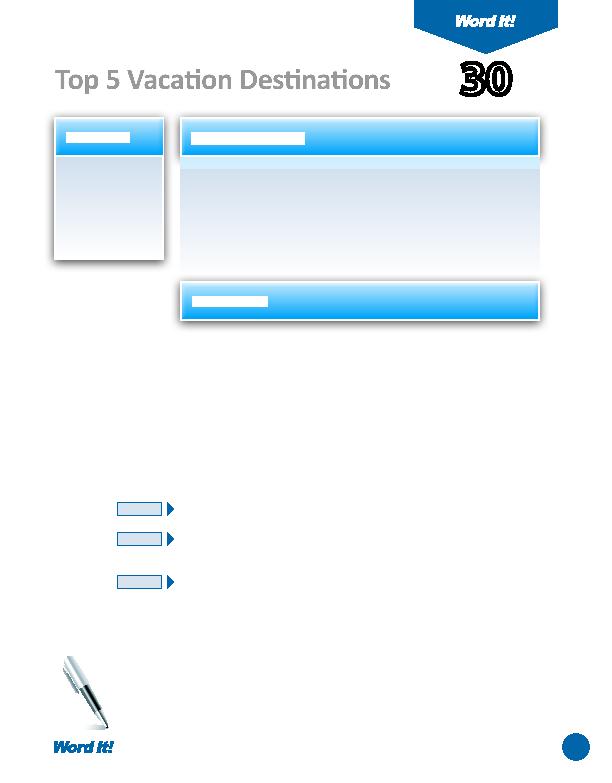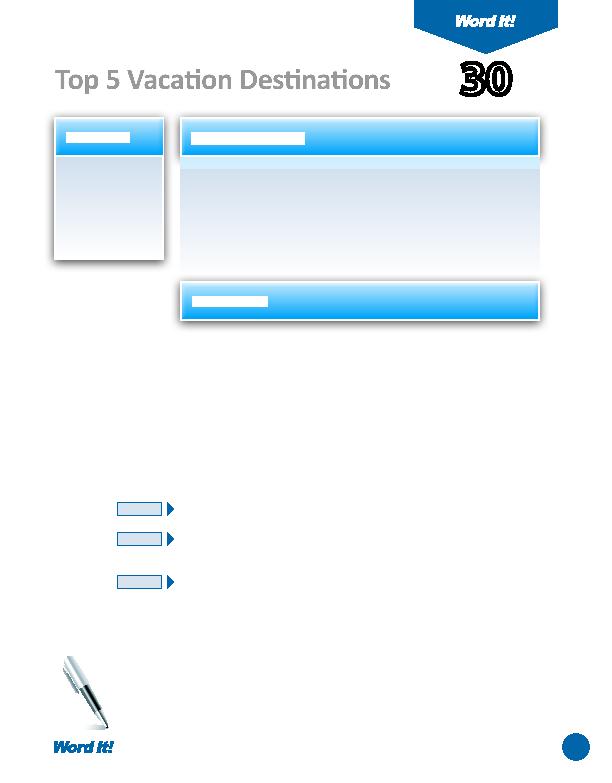
59
1. Create a bulleted
list.
2. Customize a
bulleted list.
3. Create a
numbered list.
W
hether you are creati ng a list for yourself or typing an outline for a
school project, adding bullets or numbering to the list can be helpful.
A list is much easier to read if each item is separated by a bullet or a number.
Word allows you to easily add customized bullets and numbers so that you can
enhance the look of any list in a document.
In this acti vity, you will insert bullets and numbers into a "Top 5 Vacati on
Desti nati ons" list.
30
Top 5 Vacati on Desti nati ons
1. Open a NEW document in Word.
2. Insert a header that includes the acti vity number and ti tle left aligned, and your
name right aligned. Type the header in all caps.
3. Starti ng on the fi rst line of the document, type the ti tle "Top 5 Vacati on
Desti nati ons" as shown in
Figure 30-1
. Format the ti tle as 16 point Arial, bold,
then hit ENTER two ti mes.
4. Type the remaining text as shown in
Figure 30-1
.
5. Format the remaining text as 12 point Arial.
6. Select all the text and copy and paste it three ti mes on your page. This will give
you a total of four duplicate "Top 5 Vacati on Desti nati ons" on your page.
7. Separate each of the lists with one blank line (hard return).
8. Select only the list porti on of the second "Top 5 Vacati on Desti nati ons" and
format it as a numbered list using the Bullets and Numbering feature.
9. Select only the list porti on of the third "Top 5 Vacati on Desti nati ons" and
format it as a bulleted list using the Bullets and Numbering feature. Use the
standard bullet style (·).
10. Select only the list porti on of the fourth "Top 5 Vacati on Desti nati ons" and
format it as a bulleted list using the Bullets and Numbering feature. Use a bullet
style of your choice.
11. Carefully proofread the document for spelling, grammar, and accuracy.
12. Save the document as VACATIONLIST.
13. Print the document if required by your instructor.
NEW SKILL
NEW SKILL
NEW SKILL
ACTIVITY
For Evaluation Purposes Only