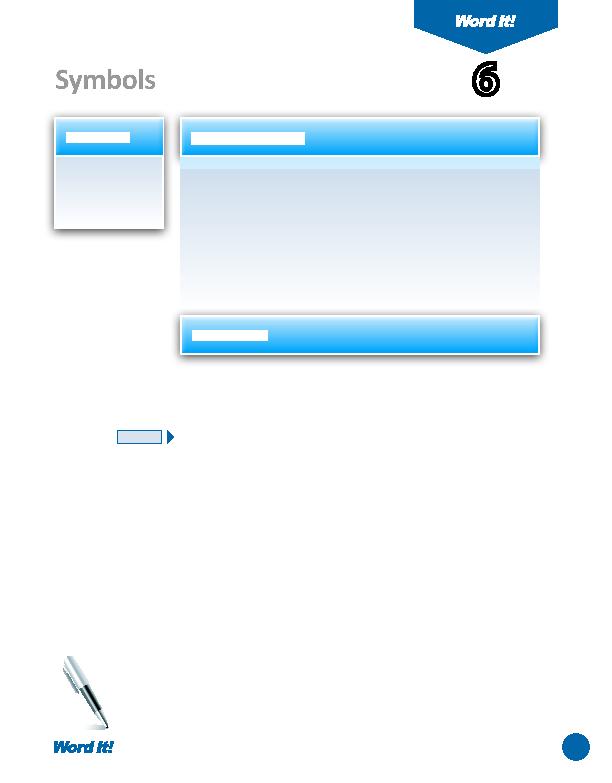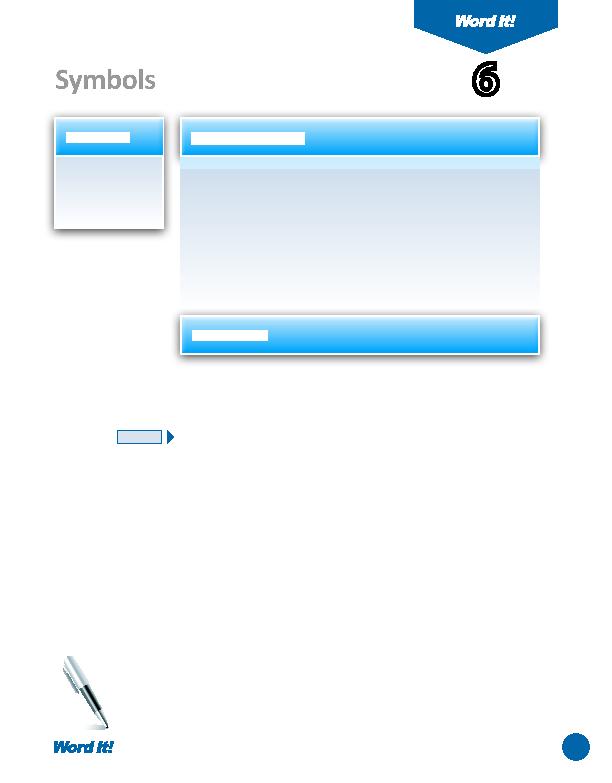
11
A
symbol is a character that is not a lett er or number. Many symbols cannot
be inserted by using the keyboard. Word comes equipped with a wide
variety of symbols that can be used to enhance the readability of a document.
Common symbols include currencies, arrows, mathemati cal operators, and
bullets. If you are looking for a special character, such as the currency sign for
a diff erent country, you can fi nd it in Word's Symbol dialog box. Word can also
automati cally convert some commonly used symbols as you type them. For
instance, numeric fracti ons such as ½ or ¼ appear correctly when typed as 1/2
or 1/4. Even frequently used emoti cons like :) will appear as . In this acti vity,
you will use symbols to insert characters that do not appear on the keyboard.
1. Use common
symbols and
special characters
in a document.
Symbols
6
1. Open a NEW document in Word.
Unless otherwise stated, the font should be 12 point Times New Roman.
2. Insert a header that includes the acti vity number and ti tle left aligned, and your
name right aligned. Type the header in all caps.
3. Starti ng on the fi rst line of the document, type the e-mail text exactly as shown
in
Figure 6-1
. Insert the correct symbols and special characters where shown in
the e-mail.
4. Select all the text and change the font to Verdana or Arial, the font size to 12
point.
5. Carefully proofread the document for spelling, grammar, and accuracy.
6. Save the document as SYMBOLS.
7. Print the document if required by your instructor.
NEW SKILL
ACTIVITY
For Evaluation Purposes Only