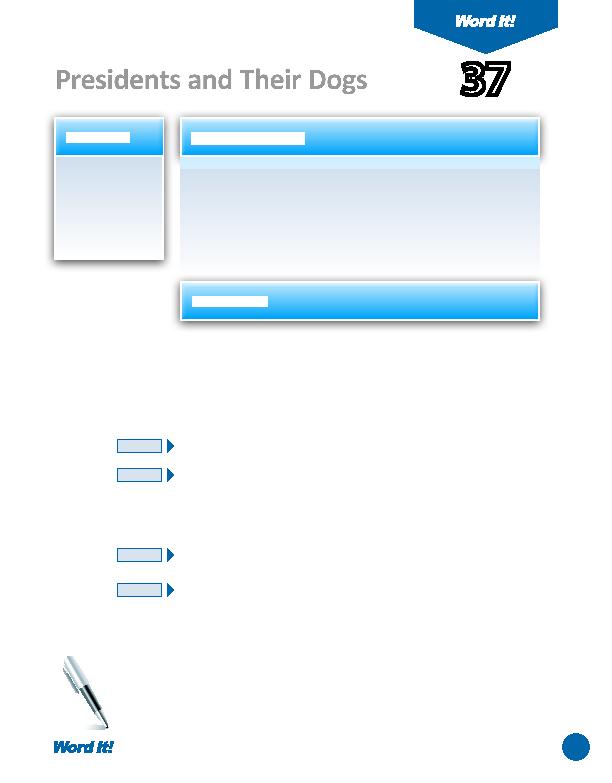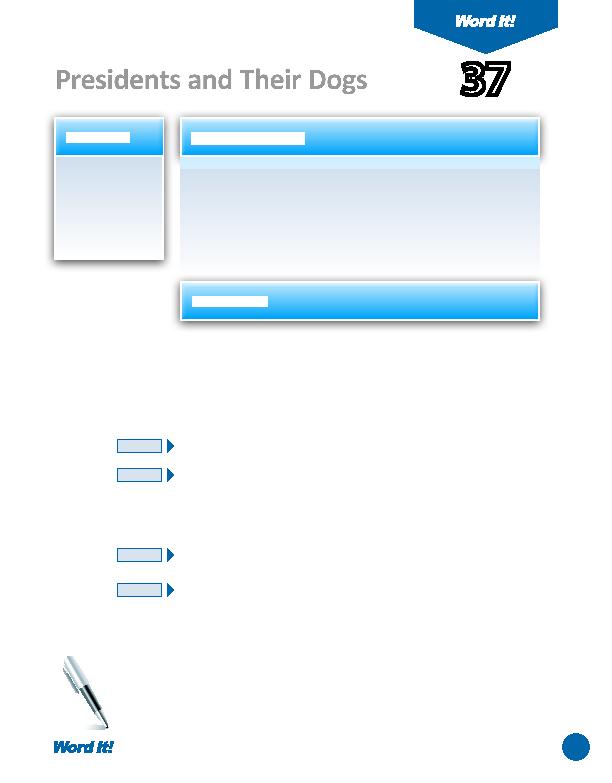
75
1. Create and
format a table.
2. Insert a row in a
table.
3. Merge cells in a
table.
U
sing tables in a document is an easy way to present data in an organized
format. Tables contain columns and rows that are displayed as cells
(similar to a spreadsheet) in a document. Tables can be customized to look just
about any way you want you can insert or delete rows and columns, merge
cells, change borders, fi ll cells with diff erent colors, and much more.
In this acti vity, you will practi ce creati ng and formatti ng a table that showcases
29 documented U.S. Presidents who had dogs and some of their dogs' names.
1. Open a NEW document in Word.
Unless otherwise stated, the font should be 12 point Times New Roman.
2. Insert a header that includes the acti vity number and ti tle left aligned, and your
name right aligned. Type the header in all caps.
3. Starti ng on the fi rst line of the document, type the ti tle "U.S. Presidents and
Their Dogs" as shown in
Figure 37-1
. Center align and bold the ti tle then hit
ENTER two ti mes.
4. Create a table with 3 columns and 30 rows as shown in
Figure 37-1
, then type
the text into the table as shown in
Figure 37-1
.
5. Apply the following formatti ng changes to the table:
a. Add a 1 point border to all cells.
b. Center align, bold, and italicize the column ti tles.
c. Shade (fi ll) the fi rst row using a color of your choice (be sure the shading is light
enough so it doesn't interfere with the readability of the text in the cell).
d. Insert a blank row between the fi rst and second rows.
e. Insert one row aft er the last row.
f. Merge the cells in the last row.
g. In the last row, type the text "My favorite dog name on this list is <insert your
favorite dog name>."
6. Carefully proofread the document for spelling, grammar, and accuracy.
7. Save the document as DOGNAMES.
8. Print the document if required by your instructor.
37
Presidents and Their Dogs
NEW SKILL
NEW SKILL
NEW SKILL
NEW SKILL
ACTIVITY
For Evaluation Purposes Only