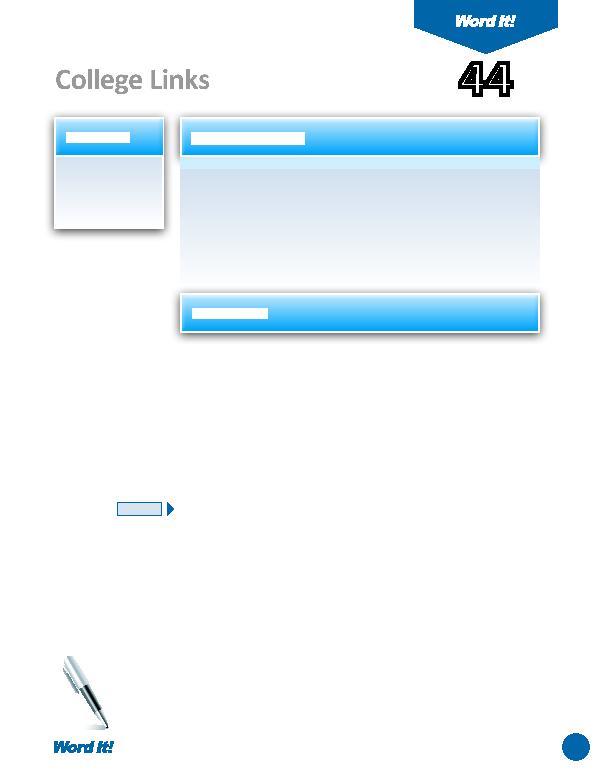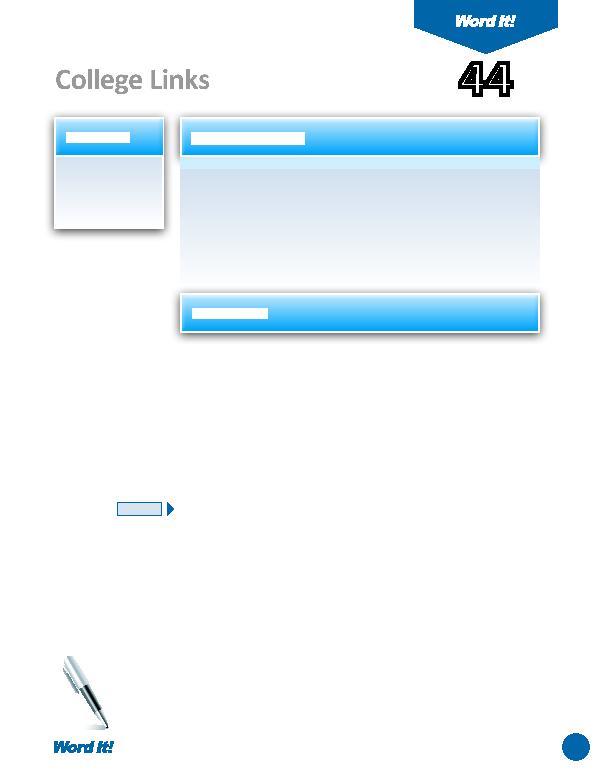
89
1. Hyperlink text
to Web site
addresses within
a document.
T
he ability to access informati on quickly is essenti al in today's technological
world. With Word's hyperlink feature, users can quickly create text and
image links to Web site addresses (URLs) directly within documents. Without
having to exit Word, users can simply click on the links and be brought directly
to the corresponding Web site.
In this acti vity, you will hyperlink a list of the top ten colleges, ranked
according to a study conducted by US News and World Report in 2011, to their
corresponding Web sites.
College Links
1. Open a NEW document in Word.
Unless otherwise stated, the font should be 12 point Times New Roman.
2. Insert a header that includes the acti vity number and ti tle left aligned, and your
name right aligned. Type the header in all caps.
3. Change the line spacing of the document to double space.
4. Starti ng on the fi rst line of the document, type the text "Top Ten Colleges in the
U.S. (2011)." Center align and bold this text, then hit ENTER one ti me.
5. Left align, and type the list of the ten colleges provided in the "College/
University" column as shown in
Figure 44-1
.
6. Using the Bullets and Numbering feature, number the list of ten colleges.
7. Hyperlink each college to its corresponding Web site address provided in the
"Web Site Address" column as shown in
Figure 44-1
.
8. Carefully proofread the document for spelling, grammar, and accuracy.
9. Save the document as COLLEGES.
10. If you have Internet access, click on each hyperlink to verify that each link has
been entered correctly.
11. Print the document if required by your instructor.
44
NEW SKILL
ACTIVITY
For Evaluation Purposes Only