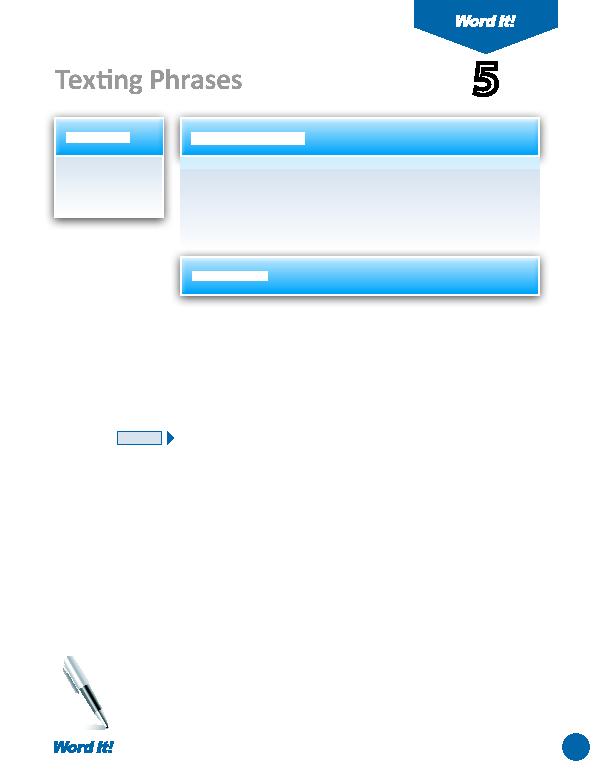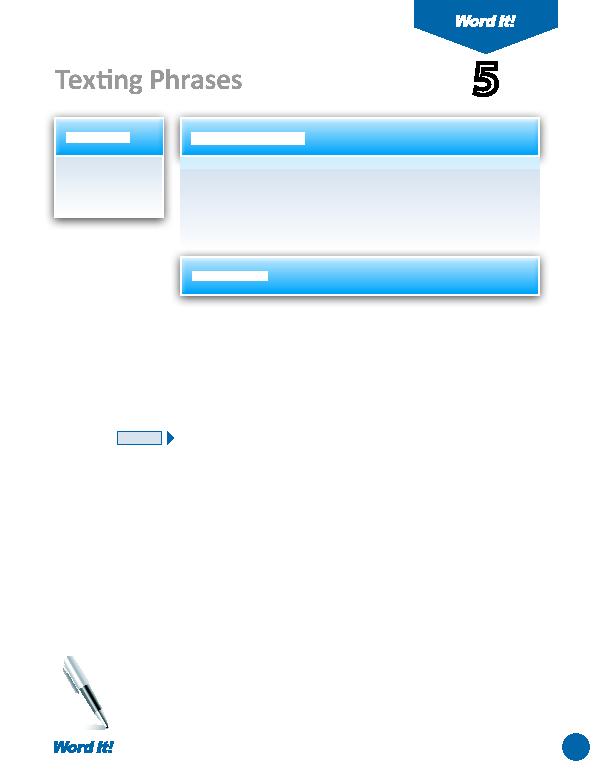
9
R
egardless of what version of Word you are using, formatti ng text on a
page is a snap. With just a click of the mouse, you can apply changes to a
document, making it more appealing and professional looking.
In this acti vity, you will type answers to the meaning of 20 texti ng phrases,
then format and edit your responses accordingly.
1. Use common
formatti ng
features.
Texti ng Phrases
5
1. Open a NEW document in Word.
Unless otherwise stated, the font should be 12 point Times New Roman.
2. Insert a header that includes the acti vity number and ti tle left aligned, and your
name right aligned. Type the header in all caps.
3. Starti ng on the fi rst line of the document, type the answers to the questi ons
provided in the "20 Texti ng Phrases" column shown in
Figure 5-1
. Single space
your answers, do not number them, and do not type the questi ons.
4. Save the document as TEXTPHRASES.
5. Apply the corresponding changes to your answer given in the "Formatti ng
Changes to Apply" column shown in
Figure 5-1
.
6. Carefully proofread the document for spelling, grammar, and accuracy.
7. Resave the document.
8. Print the document if required by your instructor.
NEW SKILL
ACTIVITY
For Evaluation Purposes Only