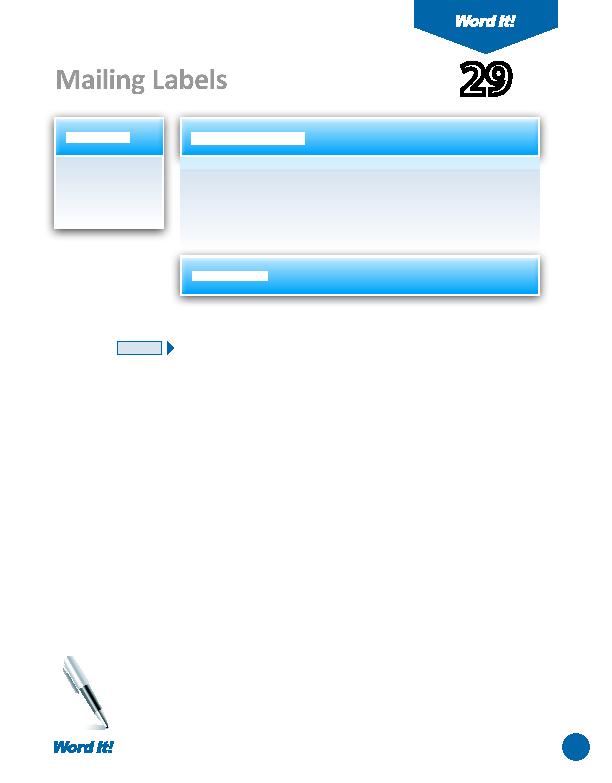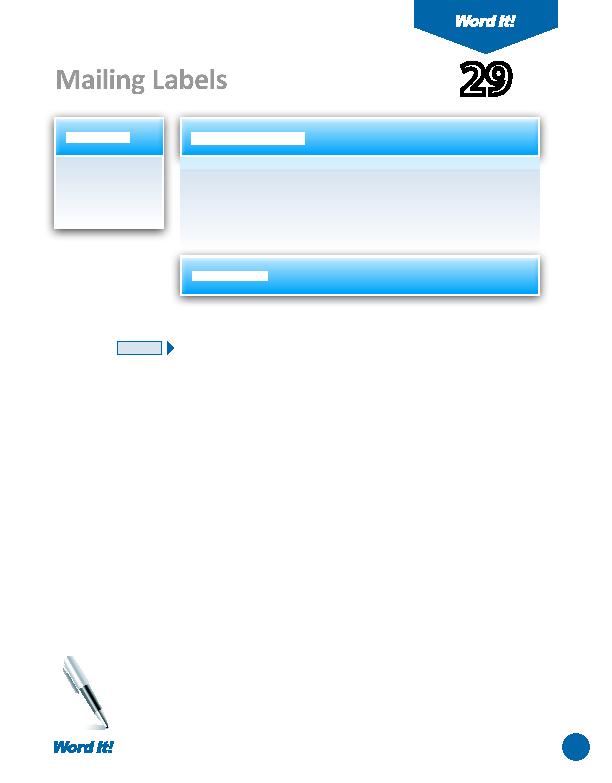
57
1. Create a sheet
of labels with
diff erent
addresses.
W
ord's label feature allows you to print labels on a wide variety of label
sizes. The feature can be used to print an enti re sheet of identi cal labels,
or to print a sheet of labels containing diff erent informati on on each label.
In this acti vity, you will create a sheet of mailing labels that will be placed on
envelopes to invite people to an upcoming school event.
Mailing Labels
29
1. Open a NEW document in Word.
Unless otherwise stated, the font should be 12 point Times New Roman.
2. Using Word's label feature, create a new document of labels using the preset
label type of "Avery 5160 Address Labels."
3. In each label block, type the names and addresses of the recording arti sts you
invited to perform at the prom in Acti vity 28. Type the acti vity number and ti tle
and your name in the last label.
Note: You will only be creati ng 11 labels; therefore you will not use the enti re
sheet of labels.
4. Format all ten labels to 10 point Arial.
5. Bold the label that includes the acti vity number and your name.
6. Carefully proofread the document for spelling, grammar, and accuracy.
7. Save the document as LABELS.
8. Print the document if required by your instructor.
NEW SKILL
ACTIVITY
For Evaluation Purposes Only