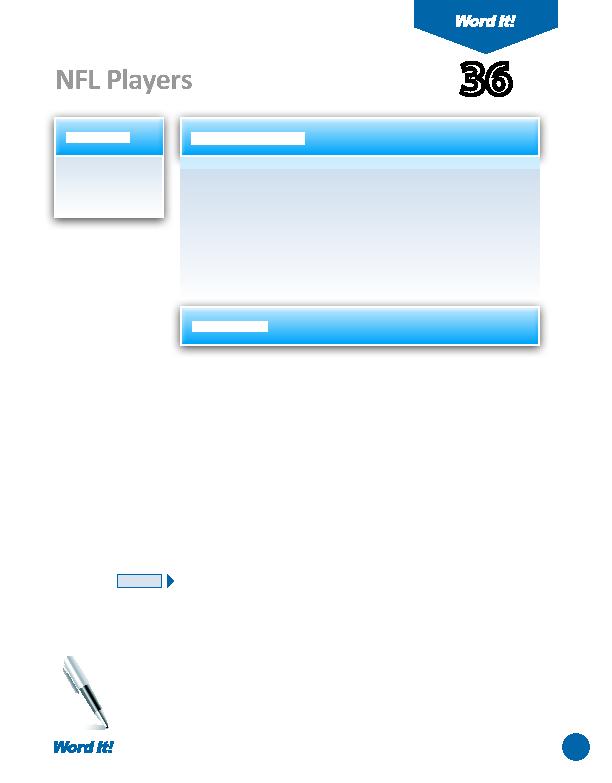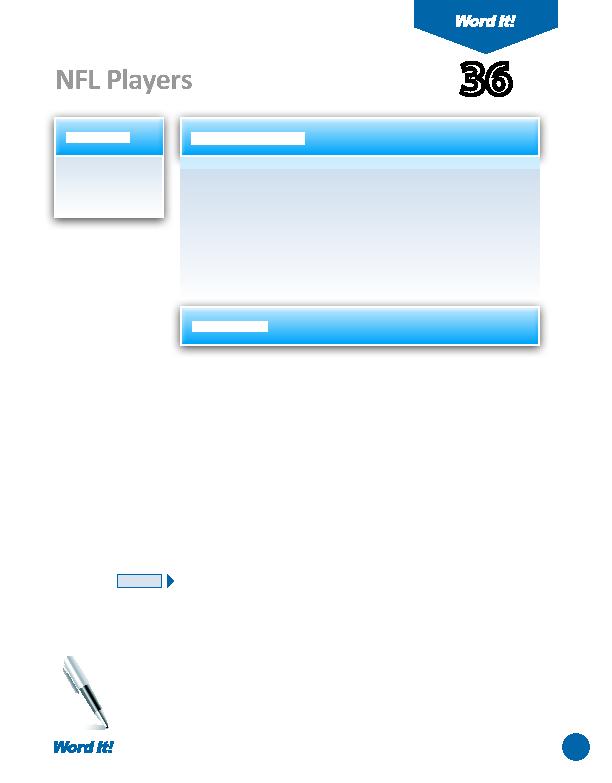
73
1. Insert a
watermark
behind text.
U
sing a watermark (a slightly transparent image or block of text) placed
behind text, can add visual impact to a document. Watermarks can
be images, objects, or text. For instance, documents containing important
informati on that is not meant to be shared with others are oft en watermarked
with the text "CONFIDENTIAL." Since they have a dimmed, slightly transparent
appearance, watermarks are not meant to distract from the readability of a
document.
In this acti vity, you will practi ce using a watermark to mark a memo as
"CONFIDENTIAL."
1. Open a NEW document in Word.
Unless otherwise stated, the font should be 12 point Times New Roman.
2. Set the page margins as follows: Top to 2", Left , Right, and Bott om to 1".
3. Insert a header that includes the acti vity number and ti tle left aligned, and your
name right aligned. Type the header in all caps.
4. Set left aligned tabs at 1.5" and 4".
5. Type the memo exactly as shown in
Figure 36-1
. Use the TAB key to align the
"Player" and "Room" columns.
6. Create a WordArt object that displays the text (in all caps) "CONFIDENTIAL"
formatt ed using 60 point Arial, bold.
7. Change the line and fi ll color of the WordArt object to the lightest color gray
available in the color palett e.
8. Rotate the WordArt object approximately 45 degrees diagonally. (The word
"CONFIDENTIAL" should read from the bott om left upwards).
9. Place the WordArt object behind the body of the memo.
10. Carefully proofread the document for spelling, grammar, and accuracy.
11. Print preview the document to ensure the WordArt object (the watermark)
is light enough so it does not interfere with the readability of the text in the
document. If necessary, adjust the ti nt of the WordArt object accordingly.
12. Save the document as NFL.
13. Print the document if required by your instructor.
36
NFL Players
NEW SKILL
ACTIVITY
For Evaluation Purposes Only