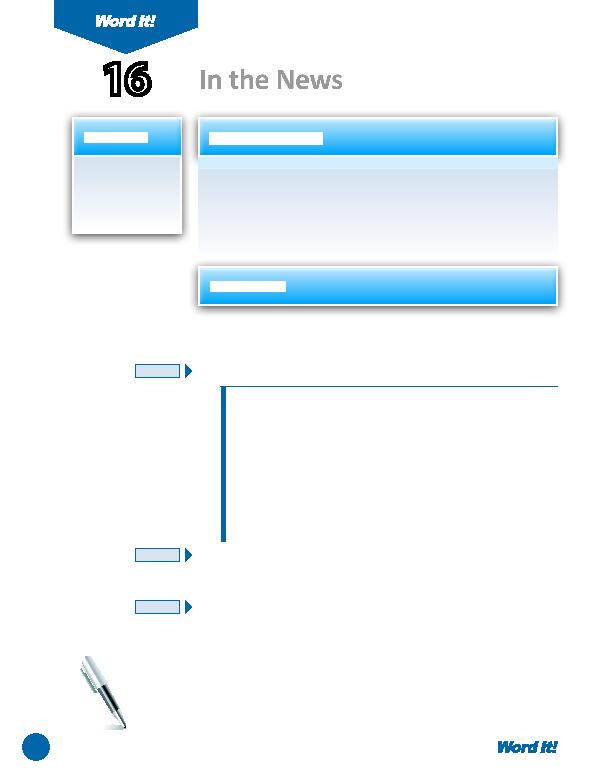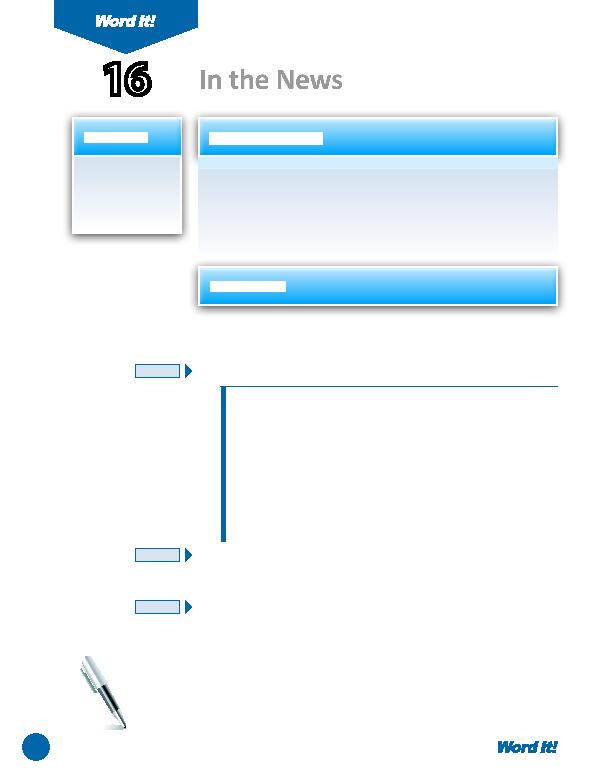
30
1. Insert and format
text boxes.
2. Group text boxes
and graphics.
A
text box may be referred to as a container for text that can be positi oned
anywhere on a page. Text boxes are primarily used so that the text does
not interfere with other elements on the page. Using a text box allows you
to place the text exactly where you want it rather than on a specifi c line. This
acti vity provides an opportunity to randomly place text on a page to create a
collage of text and graphics.
16
In the News
1. Open a NEW document in Word.
2. Insert a header that includes the acti vity number and ti tle left aligned, and your
name right aligned. Type the header in all caps.
3. Type the following news headlines into separate text boxes on the page:
Nike Stock Prices Are on the Rise!
Jersey Shore Finale Breaks MTV Ratings Record
2011 Heat Wave Breaks Records
Ants Never Sleep in Their Lifetime
Rhode Island is Home to the Tennis Hall of Fame
Jane Lynch Wins Emmy for Glee Character
You Forget 90% of Your Dreams
Patriots' Quarterback Inks Deal to Become Highest Paid Player in the NFL
AppleŽ Releases the iPad 2
New $100 Bill Unveiled
4. Format each text box so that there are no borders.
5. Insert a clipart image relati ng to the corresponding headline above each text box.
6. Format the font and point size of each headline as you see fi t.
7. Using the SHIFT key, select the text box and its corresponding clipart image and
group them so that they become one object.
8. Arrange each grouped object randomly around the page to create a collage
eff ect, assuring that all fi t on one page.
9. Carefully proofread the document for spelling, grammar, and accuracy.
10. Save the document as NEWS.
11. Print the document if required by your instructor.
NEW SKILL
NEW SKILL
NEW SKILL
ACTIVITY
For Evaluation Purposes Only