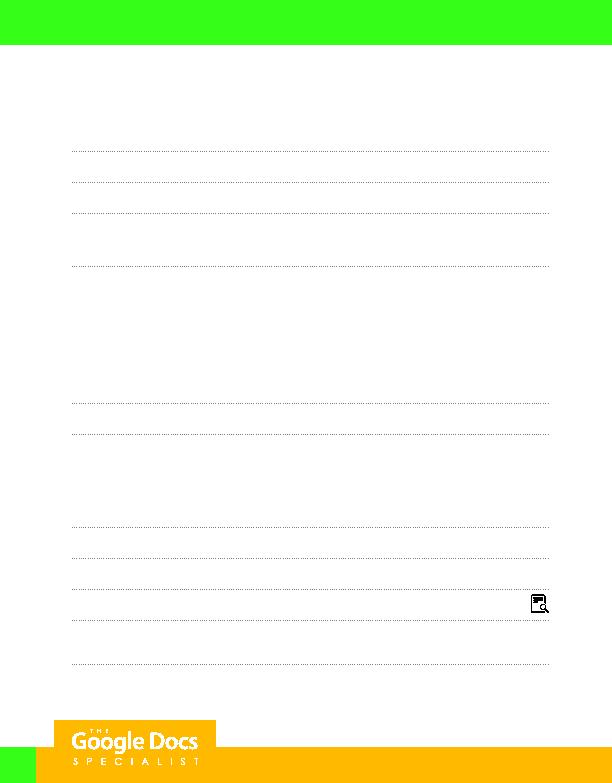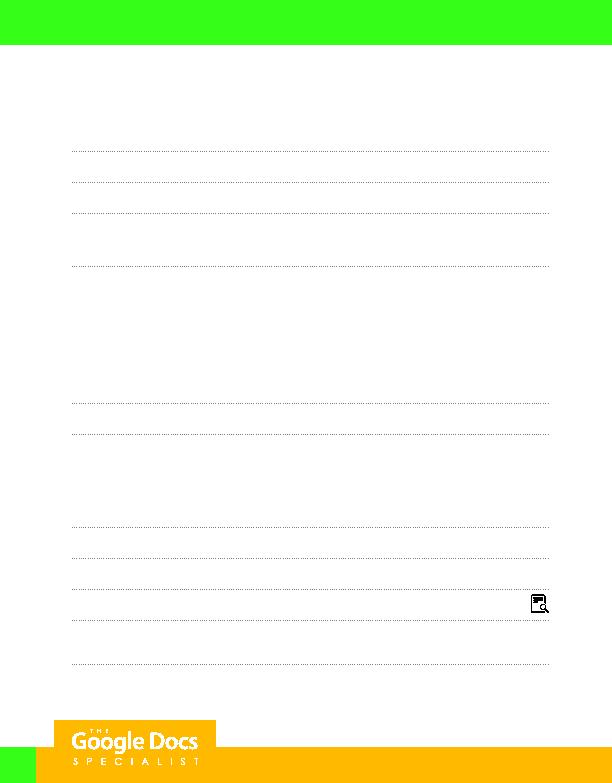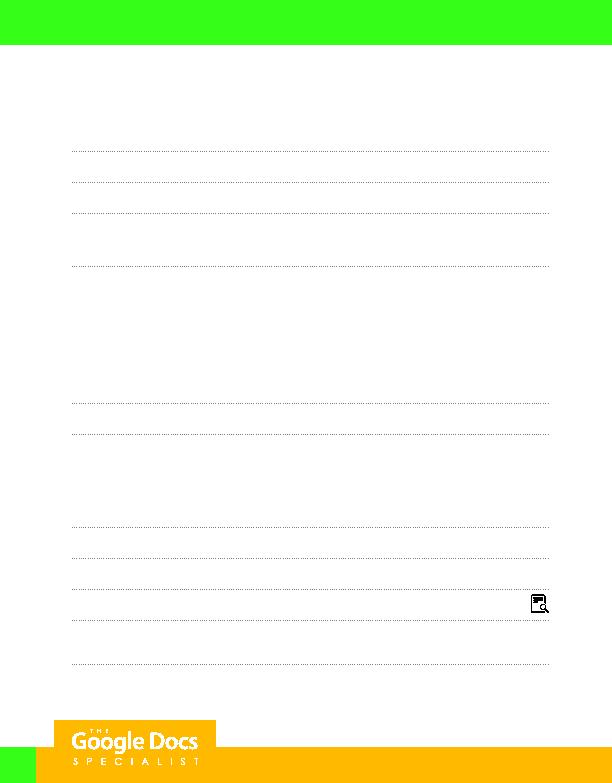
86
5. Using Figure 2.9B, key the data into the spreadsheet.
Hint: Use Autofill to complete the list of days in column A.
6. Format row 1 as bold.
7. Center align columns B D.
8. Using the data in cells A1 D8, create a bar chart.
Hint: Use the Explore feature to select from pre-made charts and an analysis of the spreadsheet data.
9. Customize the bar chart as follows:
a. Change the chart title to "Week 2 Customer Traffic Chart."
b. Change the legend font size to 11 point.
c. Change the horizontal axis title to "Number of Customers."
d. Change the left vertical axis title to "Day of the Week."
10. Insert the bar chart onto the spreadsheet and then move it to its own sheet.
11. Rename the bar chart sheet as "WEEK 2 CHART."
Students A and B
1. Carefully proofread your work for accuracy and format.
2. Use the Comment feature to inform each other that you have completed your portion of the project.
3. Set the print settings to include all sheets.
4. When the project is complete, use Print preview to view the document.
5. Use the Comment feature to communicate and decide which of you will share the document with
your instructor.
6. Share or print your workbook if required by your instructor.
Project 2.9
For Evaluation Purposes Only