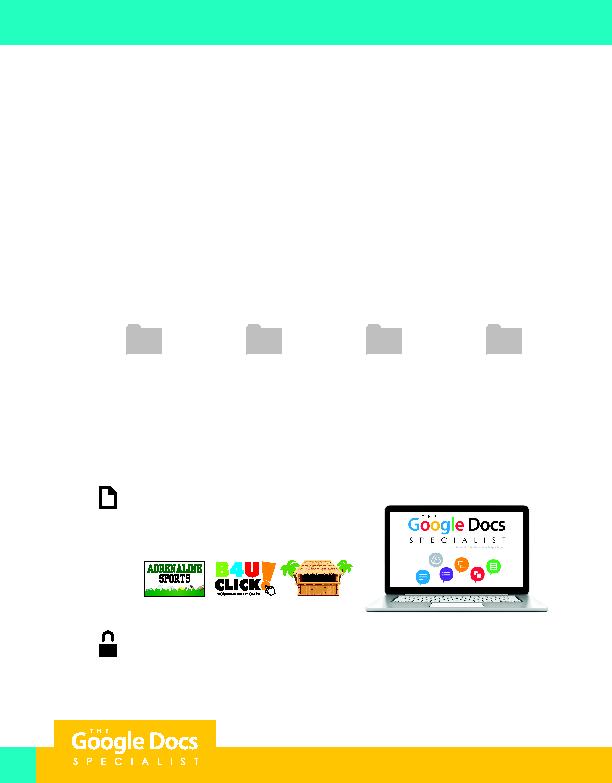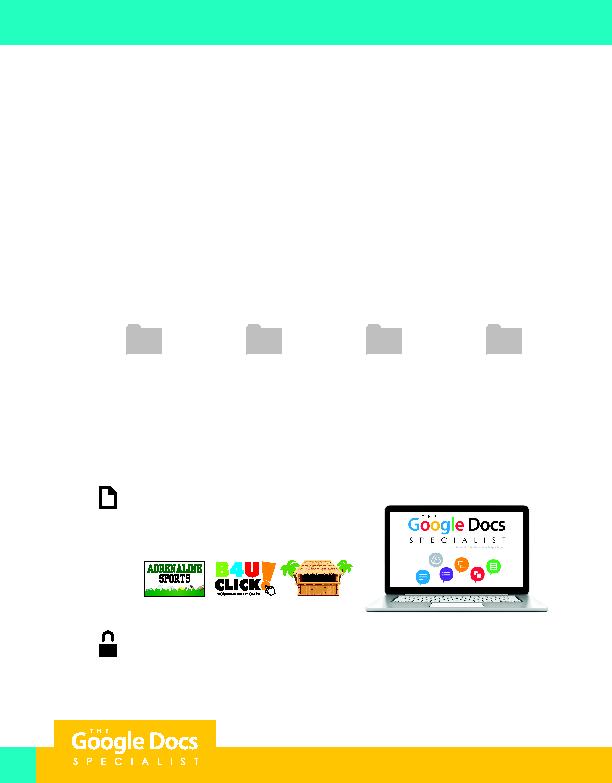
xii
Introduction
Using the Companion Website & Organizing Files
This workbook is designed to be used in conjunction with the companion website,
www.MyCompanionSite.com. This section provides:
1. Instructions on how to organize and save the project files
2. Instructions on how to access www.MyCompanionSite.com
Organizing and Saving Your Project Files
It is important that the project files are named properly and saved in the correct folders on your
Google Drive. First, create a "Logos" folder in which to save the client logos that you will download from
www.MyCompanionSite.com. Then, create a project folder for each of the three clients that you will
be working with (Adrenaline Sports, B4 U Click, and Healthy Hut). You will be provided with specific
instructions in each project about how and where to save each file. For example, if you use Google Docs
to complete a project for Adrenaline Sports, you would save this project in the "Adrenaline Sports" folder.
Using the Companion Website
The Google Docs Specialist workbook is designed to be used in conjunction with a companion website
(www.MyCompanionSite.com). Many of the projects you will be completing require you to include a
company logo. The website includes the three company logos that you will need to download.
Logos
Adrenaline Sports
B4 U Click
Healthy Hut
To download the client logos:
1.
Go to www.MyCompanionSite.com
2.
Click on The Google Docs Specialist thumbnail
3.
Download each client logo into your Logos folder
Instructor Login & Resources
In addition to the student resources, as described above, instructors have access to
a password-accessible resource section.
HEALTHY
H U T
For Evaluation Purposes Only