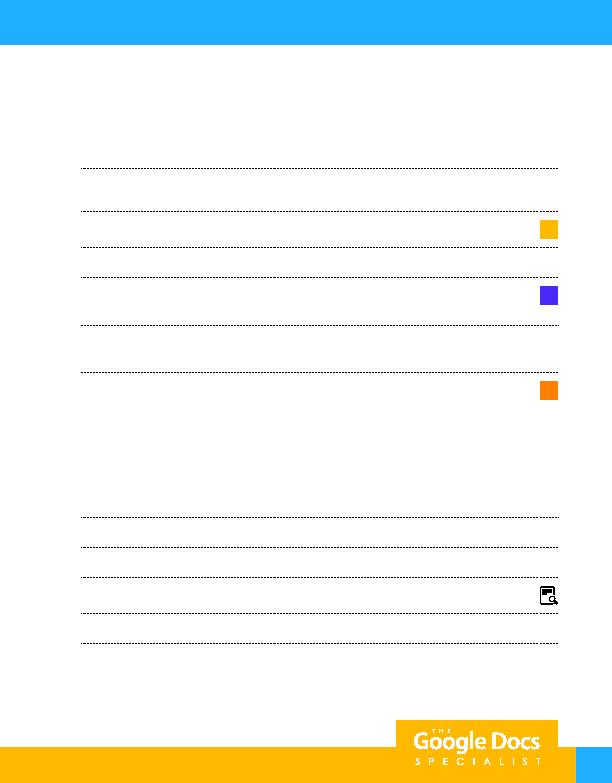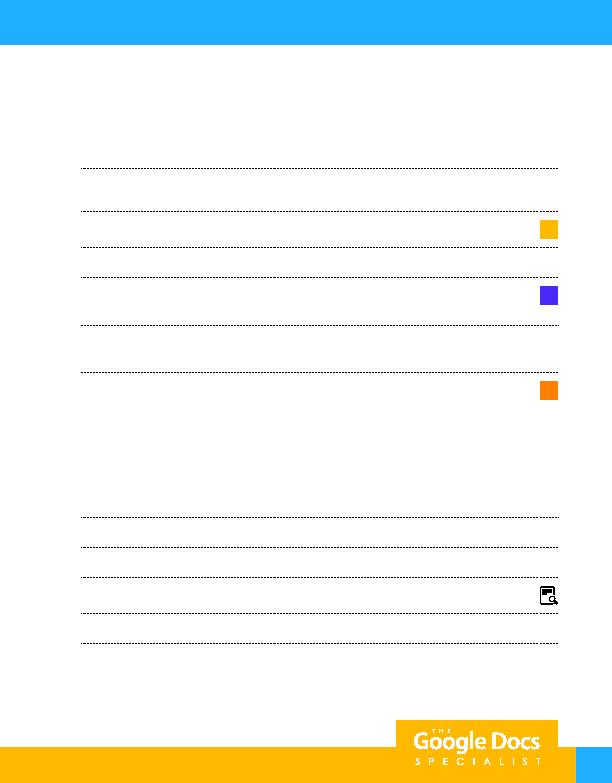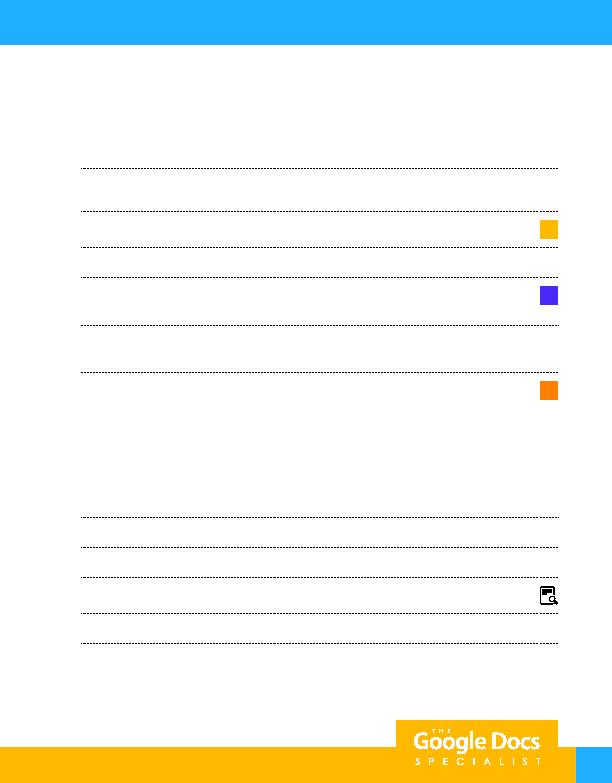
21
Project 1.7
7. One line below the horizontal line, insert a 4 column by 4 row table. Align the table to the center of
the document.
Hint: Right-click the table and select Table properties.
8. Resize the width of the first and third columns to 1 inch. Resize the the width of the second and fourth
columns to 2.25 inches.
9. In the first and third columns, key the text using Arial, font size 11 point as shown.
D
10. Below the table, insert a 4 column by 1 row table. Resize the width of each column to 1.75 inches.
11. Key the text in each column using Arial, font size 11 point as shown.
Note: Use a checkbox style bullet in front of each word.
E
12. Hide the gridlines of the table.
Hint: Change the table border width to 0 point.
13. Two lines below the table, insert a drawing. Use the Drawing feature located in the Insert menu to do
the following:
F
a. Use the rectangle shape to draw a 20-grid square (tall) by 40-grid square (wide) rectangle
(approximately).
b. Change the fill color to light green 2 and the line weight to 3 px.
c. On the first line within the rectangle, key the text as shown.
Hint: Use the Top align option to align the text at the top of the rectangle.
14. Horizontally center align the rectangle.
15. Carefully proofread your work for accuracy and format.
16. Print preview the document. Your document should look similar to Figure 1.7.
17. Download the document as a PDF and email it to your instructor if required.
18. Share or print your document if required by your instructor.
For Evaluation Purposes Only