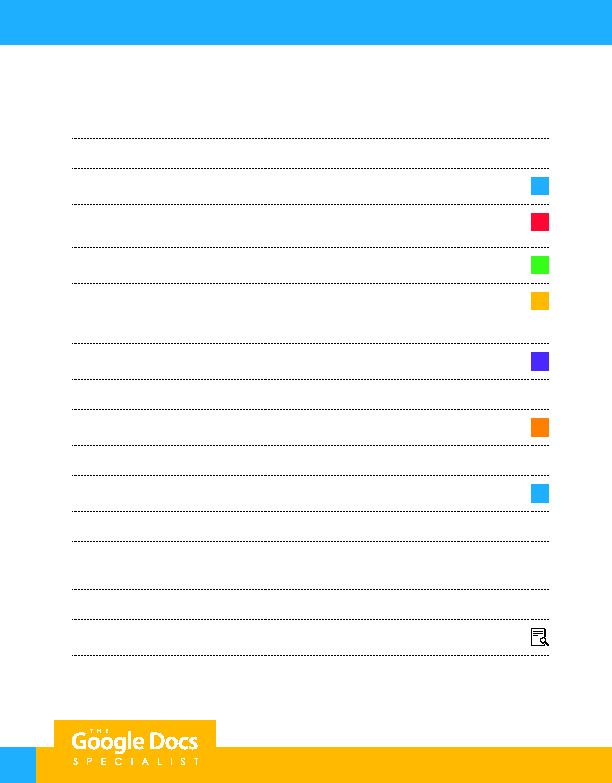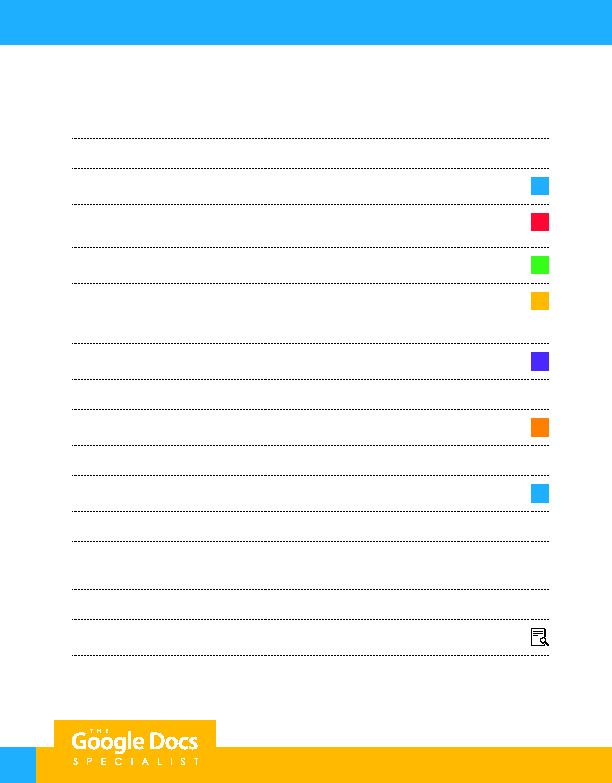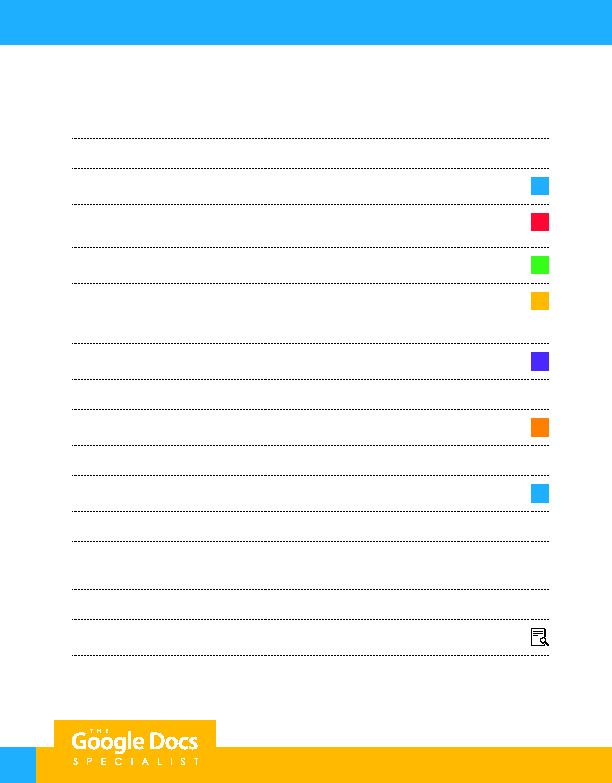
18
Project 1.6
8. Resize the width of the left column to 5 inches and the width of the right column to .85 inches.
9. Merge the cells in row 1 and insert the Healthy Hut logo from the Logos folder.
10. Resize the logo to approximately 3.5" wide and 2" tall, then center align the logo as shown.
A
11. Below the logo in row 1, insert the text as word art with black fill color. Resize the word art in
proportion to the logo as shown.
B
12. In row 2, merge the cells and key the text using bold and all caps as shown.
C
13. In rows 3 through 7, key the menu items in the left column and the prices in the right column
as shown.
Hint: Use the Increase indent button to indent the text, and the period key to create the dot leaders.
D
14. In row 8, merge the cells and key the text using bold and all caps as shown.
E
15. In rows 9 through 12, key the menu items in the left column and the prices in the right column as shown.
16. In row 13, merge the cells and key the text using bold and all caps as shown.
F
17. In rows 14 through 18, key the menu items in the left column and the prices in the right column as shown.
18. In row 19, merge the cells and key the text using bold and all caps as shown.
G
19. In rows 20 through 22, key the menu items in the left column and the prices in the right column as shown.
20. Remove the borders of the table.
Hint: Change the table border width to 0 point.
21. Carefully proofread your work for accuracy and format.
22. Print preview the document. Your document should look similar to Figure 1.6.
23. Share or print your document if required by your instructor.
For Evaluation Purposes Only