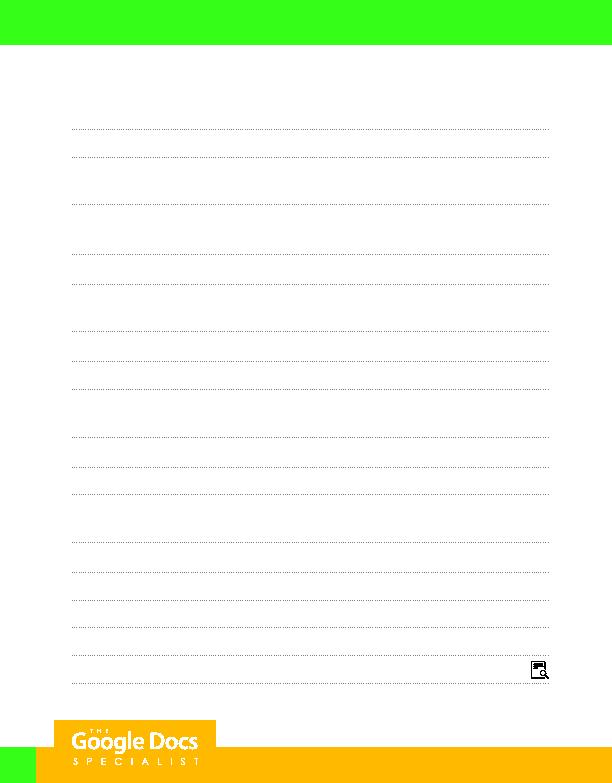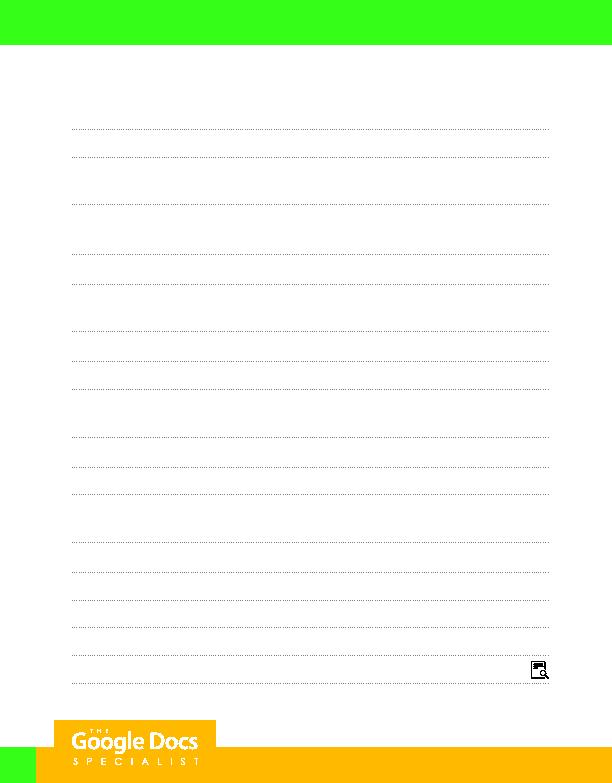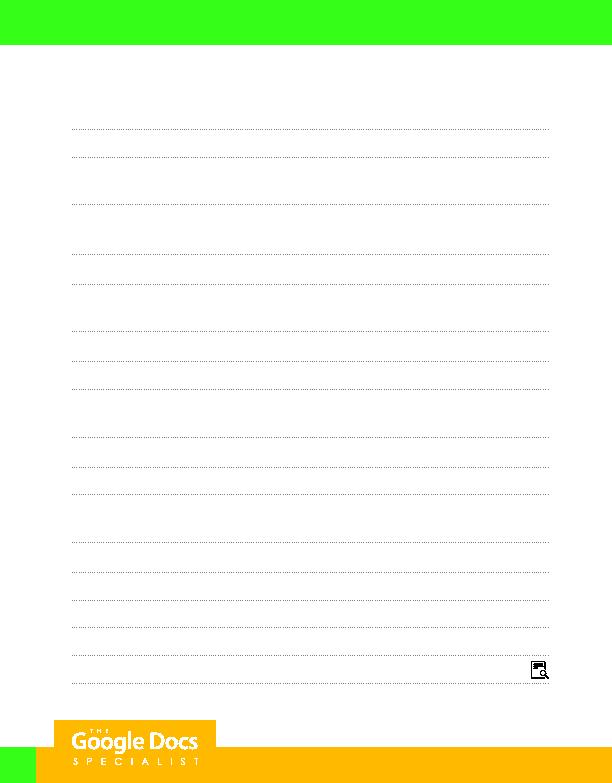
76
8. Format rows 4 and 5 as bold.
9. Format column B as a number displaying 0 decimal places.
10. In cell B13, key a formula or use the SUM function to calculate the total sales this year.
Hint: In cell B13, key =SUM(B6:B11).
11. In cell C6, key a formula to calculate the projected 15% growth.
Hint: In cell C6, key =15%*B6.
12. Use Autofill to copy the formula down column C to C11.
13. In cell D6, key a formula to calculate the sales next year.
Hint: In cell D6, key =B6+C6.
14. Use Autofill to copy the formula down column D to D11.
15. Format columns C and D as a number displaying 0 decimal places.
16. In cell E6, use absolute cell reference to key a formula to calculate the % of sales.
Hint: In cell E6, key =B6/$B$13.
17. Use Autofill to copy the formula down column E to E11.
18. Format column E as a percentage displaying 2 decimal places.
19. Use Autofill to copy the formula from cell B13 across row 13 to E13.
Hint: You will have to reformat cell E13 as a percentage displaying 2 decimal places.
20. Add cell borders to cells A4 E13.
21. Display formulas in your spreadsheet by using CTRL + ` to check for accuracy.
22. Carefully proofread your work for accuracy and format.
23. Set the print settings to the current sheet, change the layout to portrait, and remove gridlines.
24. Print preview the spreadsheet.
25. Share or print your spreadsheet if required by your instructor.
Project 2.6
For Evaluation Purposes Only