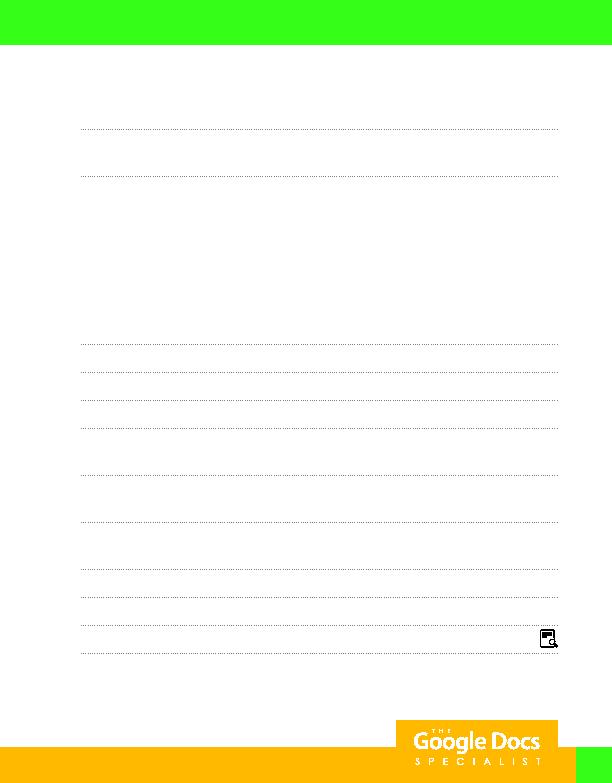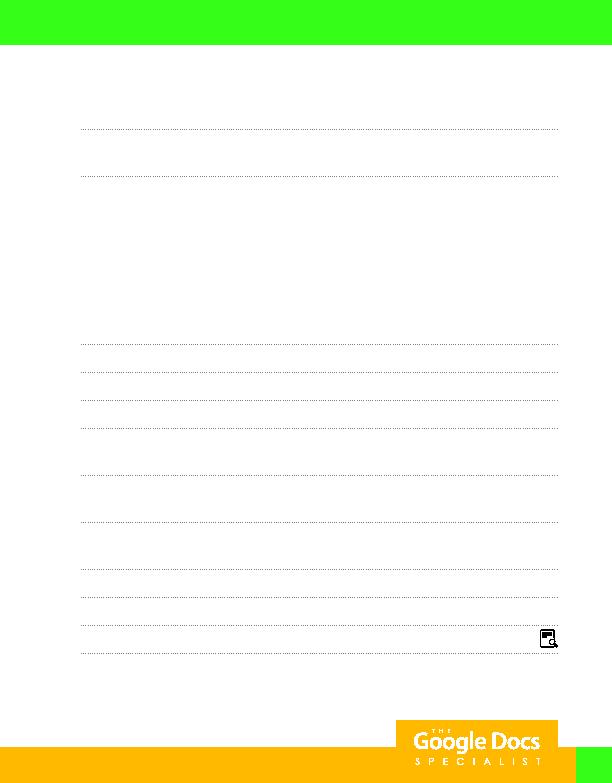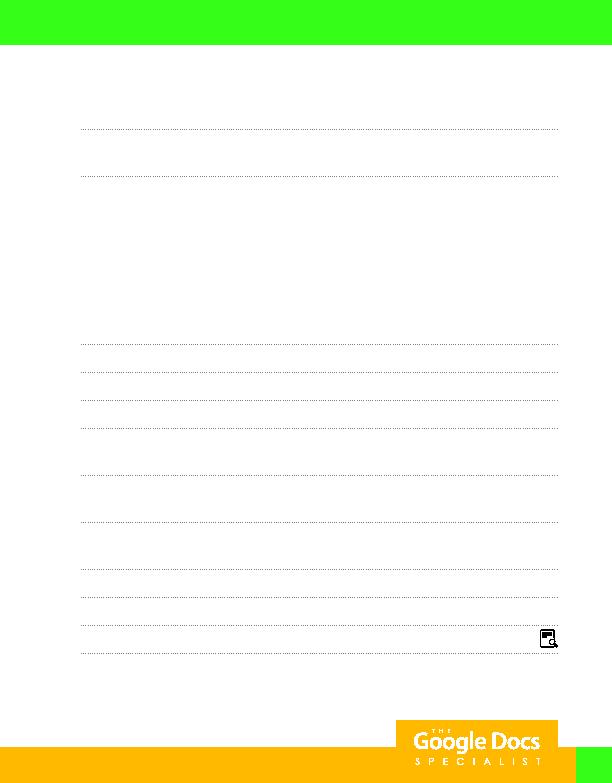
73
6. Center align columns B and C.
7. Using the data in cells A3 C15, create a line chart.
Hint: Use the Explore feature to select from pre-made charts and an analysis of the spreadsheet data.
8. Customize the line chart as follows:
a. Change the chart title to "Monthly Blog Traffic."
b. In the legend, change the font size to 11 point.
c. Change the chart background color to light gray 3.
d. Remove the horizontal axis title.
e. For all lines of data, change the line thickness to 4px and the point size to 7px.
f. For all lines of data, change the point shape to circle.
9. Insert the line chart onto the spreadsheet and then move it to its own sheet.
10. Rename the new sheet "Chart."
11. Return to the spreadsheet.
12. In cell B18, key a formula or use the MAX function to calculate the maximum number of visitors.
Hint: In cell B18, key =MAX(B4:B15).
13. In cell B19, key a formula or use the MIN function tool to calculate the minimum number of visitors.
Hint: In cell B19, key =MIN(B4:B15).
14. In cell B20, key a formula or use the AVERAGE function to calculate the average number of visitors.
Hint: In cell B20, key =AVERAGE(B4:B15).
15. Format cell B20 to display 0 decimal places.
16. Carefully proofread your work for accuracy and format.
17. Set the print settings to print all sheets, then print preview the spreadsheet and the line chart.
18. Share or print your spreadsheet and line chart if required by your instructor.
Project 2.5
For Evaluation Purposes Only